How to Build Your First Web Component
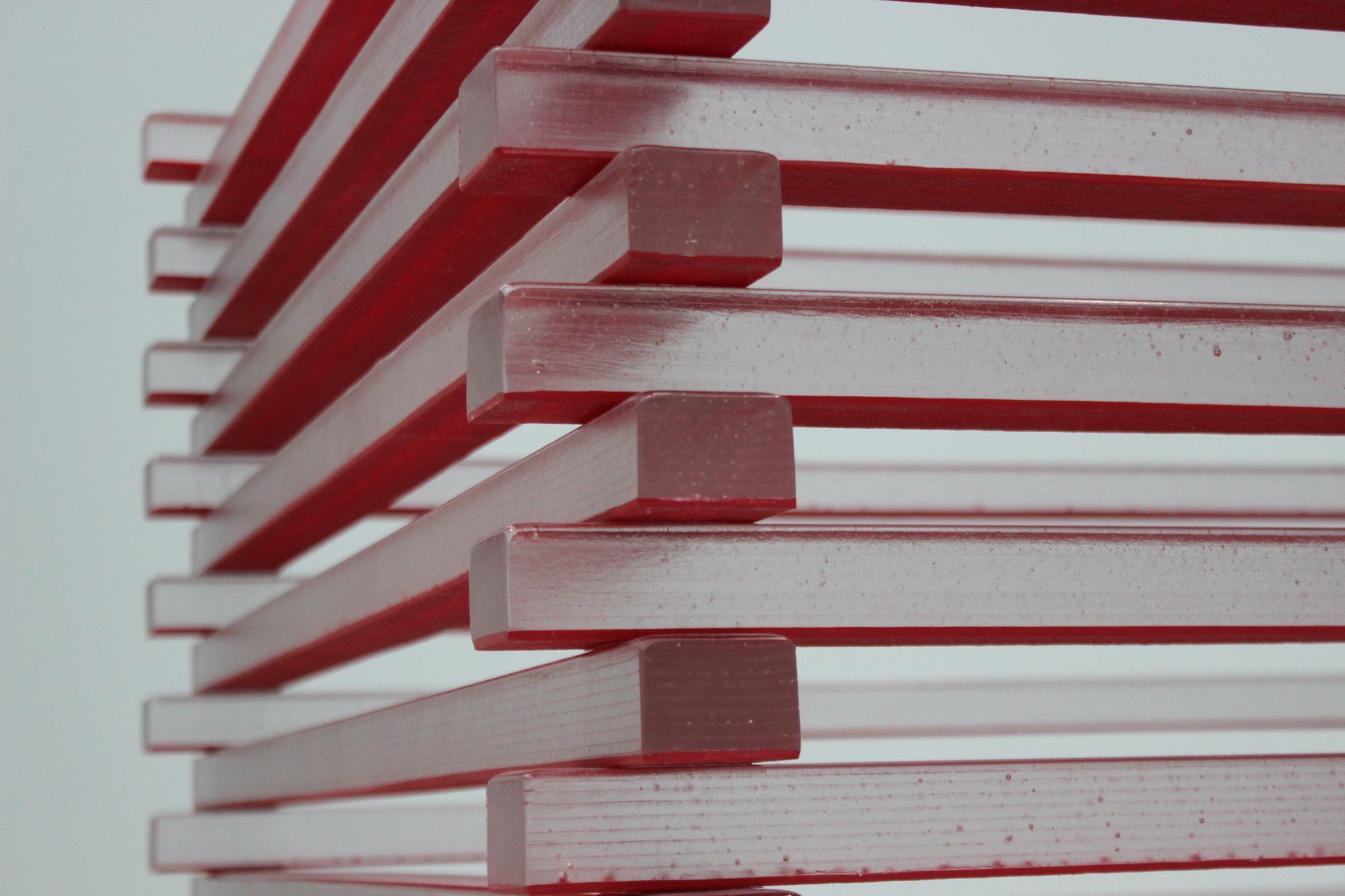
[ad_1]
In 2023, browser support for web components (also known as custom elements) is really good. There’s never been a better time to start building your own custom elements.
Web components, also known as custom elements, are new HTML elements that you create. These elements encapsulate some markup, style, and interactivity.
In this article, you’ll learn the basics of web components and create a very simple web component that shows the current date.
This guide is intended as a gentle introduction to the concept, so it won’t cover some more advanced aspects such as templates, slots, or shadow DOM. But, these are all powerful building blocks to building components that you should learn as you ramp up your skills.
What is a Web Component?
A web component is a custom HTML element that you define, with its own tag name. Think of it as an encapsulated, reusable piece of code. Just like regular HTML elements, web components can accept attributes and you can listen for events.
Web components are a nice way to add some extra functionality to your web app. Since it’s a web standard, there’s no extra third-party code needed.
A web component can be as simple or complex as you want: it can simply display some text (as the example in this article will be doing), or it can be highly interactive.
Web Component Basics
To define a web component, create a class that extends from HTMLElement. This class will contain all of your web component’s behavior. After that, you need to register it with the browser by calling customElements.define.
class MyComponent extends HTMLElement {
// component implementation goes here
}
customElements.define('my-component', MyComponent);Once you’ve done this, you can use your component by just adding a <my-component> element to your HTML. That’s it! You’ve just added a web component to your page.
Note that the component name has a hyphen. This is required by the specification, to prevent name clashes with potential future standard HTML elements.
Lifecycle callbacks
Web components have a few lifecycle callbacks. These are functions that the browser calls at different parts of the component’s lifecycle. Some of these callbacks are:
connectedCallback: Called when the element is first added to the DOMdisconnectedCallback: Called when the element is removed from the DOMattributeChangedCallback: Called when one of the element’s watched attributes change. For an attribute to be watched, you must add it to the component class’s staticobservedAttributesproperty.
For this simple component, you’ll only need the connectedCallback.
How to Create the Component
In a new JavaScript file, create the component class and add the call to customElements.define as shown above. Here’s the first pass at the CurrentDate component:
class CurrentDate extends HTMLElement {
// The browser calls this method when the element is
// added to the DOM.
connectedCallback() {
// Create a Date object representing the current date.
const now = new Date();
// Format the date to a human-friendly string, and set the
// formatted date as the text content of this element.
this.textContent = now.toLocaleDateString();
}
}
// Register the CurrentDate component using the tag name <current-date>.
customElements.define('current-date', CurrentDate);In the connectedCallback, you are getting the current date and calling toLocaleDateString, which formats the date portion of the Date object in a more human friendly format. For example, in the en-US locale, this would be a format like 10/18/2023.
There are no event listeners to clean up here, so there is no need for a disconnectedCallback.
Since CurrentDate extends from HTMLElement, it includes all of its properties and methods. This is why you can use the textContent property like with any other HTML element. This will set the formatted date as the value of a text node inside the <current-date> element.
How to Use the Component
Before you use the component, you need to load it using an import statement or a script tag. Here’s a simple usage example using a script tag:
<script src="https://www.freecodecamp.org/news/build-your-first-web-component/./currentDate.js"></script>
<h2>Today's Date</h2>
The current date is: <current-date></current-date>Note that custom elements, even when they have no child content, cannot use the self-closing tag syntax supported by some elements. They must always have an explicit closing tag.
Future Enhancements
Here are some ways you can enhance the CurrentDate component:
- Use
Intl.DateTimeFormatto create a more human-readable format for the date. You could even add attributes to customize the date format used. - Add support for a
dateattribute and adapt the component so that it can display any arbitrary date, not just the current date. Of course, in this case, you’ll want to change the name fromCurrentDateto something else likeFormattedDate. - Use the HTML
timeelement inside the component to produce more semantic markup
Conclusion
In this article, you took your first step into the world of web components.
Web components have no third party dependencies, so using them won’t have a big impact on your bundle size. But for more complex components, you may want to reach for a library like Svelte or Lit.
[ad_2]
Source link
