How to Use the Element to Access a Mobile Device’s Camera
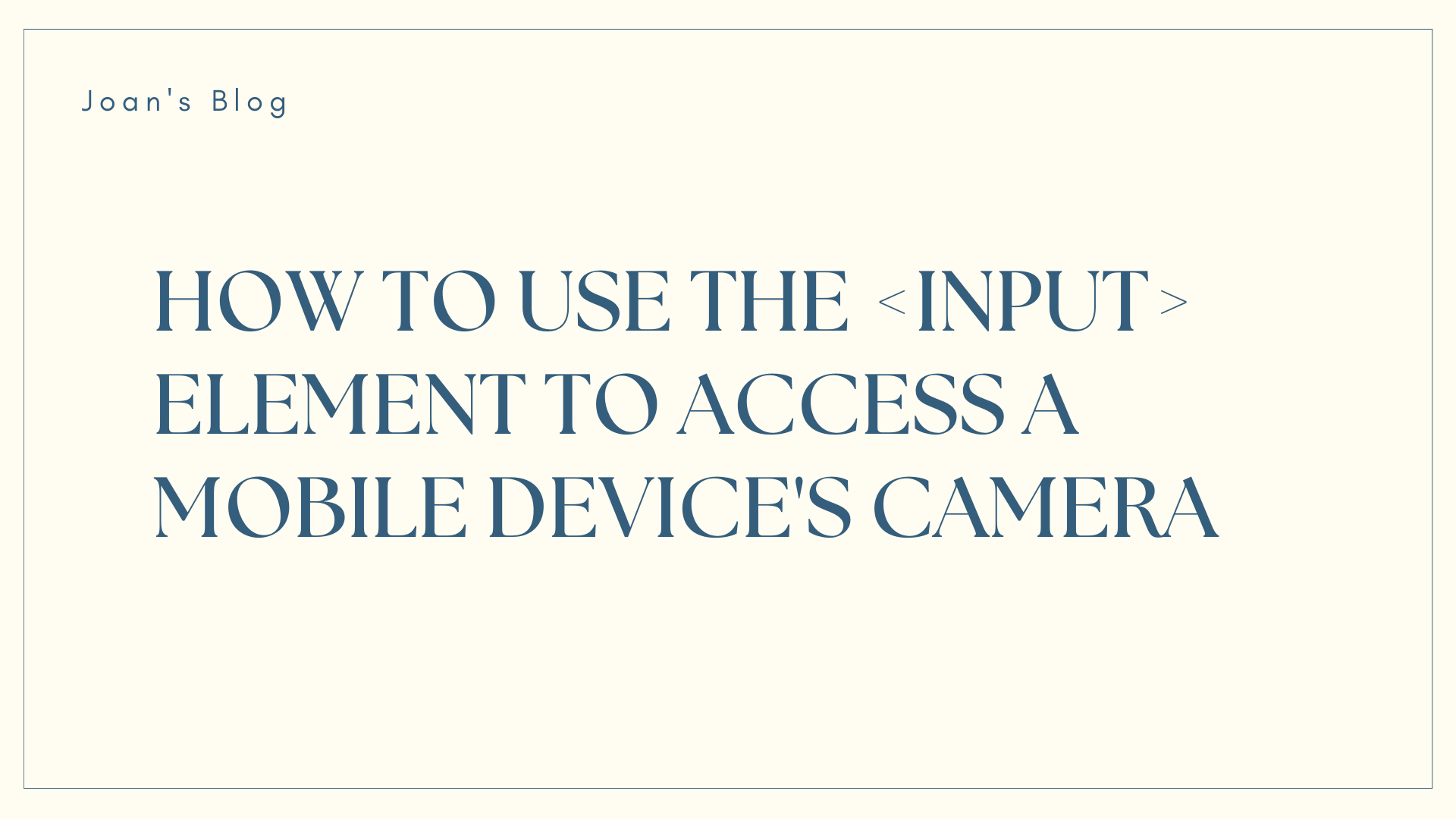
[ad_1]
Mobile devices have become common tools for communication, entertainment, and productivity.
With the growth of smartphones and tablets, accessing features like the camera directly from a web application has become increasingly important. Fortunately, HTML5 provides a simple and effective way to do this using the <input> element.
In this article, we will explore how to utilize the <input> element with the type and capture attributes to seamlessly capture a user’s camera on mobile devices. We’ll discuss these attributes, understand their functionalities, and provide practical examples along the way. So, let’s dive in!
Table of Contents
- Understanding the
<input>Element - Using the
typeAttribute - Introducing the
captureAttribute
3.1. Capturing from Front-Facing Camera (user)
3.2. Capturing from Back-Facing Camera (environment)
4. Limitations and Considerations for Video Capture
4.1. Browser and Device Support
4.2. Alternative Approaches
4.3. Progressive Enhancement
6. Conclusion
Understanding the <input> Element
The <input> element is one of the most versatile and widely used form elements in HTML. It allows users to input data and interact with web applications in various ways, such as text input, file selection, and more.
When it comes to capturing a user’s camera on mobile, we’ll focus on leveraging the <input> element with specific attributes tailored for this purpose.
How to Use the type Attribute
The type attribute of the <input> element specifies the type of input control to display.
To capture a user’s camera on mobile, we’ll utilize the type attribute with the value file. This value indicates that the input should prompt the user to select a file, which in our case, will be an image or video directly from their camera.
<input type="file" accept="image/*, video/*" capture>
By setting the type attribute to file, we inform the browser to open the file picker dialog when the input is clicked, allowing the user to choose an image or video file from their device. The accept attribute further refines the selection to only accept image and video file types.
Introducing the capture Attribute
The capture attribute is an additional attribute introduced in HTML5, specifically targeting mobile devices. It enhances the functionality of the <input> element by enabling direct access to the device’s camera. The capture attribute can accept two values: user and environment.
1. Capturing from a Front-Facing Camera (user)
Setting the capture attribute to user instructs the browser to open the front-facing camera when the input is activated. This is particularly useful for scenarios such as taking selfies or capturing video calls directly within a web application.
<input type="file" accept="image/*, video/*" capture="user">
With this configuration, users can seamlessly switch to their device’s front camera and capture photos or record videos without leaving the web page.
2. Capturing from a Back-Facing Camera (environment)
Alternatively, setting the capture attribute to environment directs the browser to access the device’s rear-facing camera. This mode is suitable for scenarios where users need to capture their surroundings, such as scanning barcodes, documenting events, or taking landscape photos.
<input type="file" accept="image/*, video/*" capture="environment">
By specifying capture="environment", the web application prompts users to utilize the superior quality and broader perspective offered by the back camera of their mobile device.
Limitations and Considerations for Video Capture
The capture attribute itself doesn’t guarantee video capture functionality, as its primary purpose is to specify whether to use the front or back camera (user or environment values) when capturing media.
Also, the ability to directly capture videos via the <input> element is not universally supported and is subject to limitations and inconsistencies across different platforms and browsers.
1. Browser and Device Support
Not all browsers and devices support video capture via the <input> element. While some modern browsers may allow video capture, others may only support image capture. Additionally, the behavior may vary based on the operating system and device capabilities.
2. Alternative Approaches
For scenarios requiring video capture functionality, you can consider other approaches such as:
Using JavaScript Libraries/APIs: Leveraging JavaScript libraries or APIs such as the MediaDevices API allows developers to access more advanced features for capturing media, including video recording capabilities. These solutions provide greater control and consistency across different devices and platforms.
Native Mobile Apps: For applications heavily reliant on video capture, developing native mobile apps tailored to specific platforms can provide the best user experience. Native apps can leverage platform-specific APIs and optimizations for seamless video capture and processing.
3. Progressive Enhancement
When implementing video capture functionality in web applications, it’s essential to employ progressive enhancement strategies. This involves providing basic functionality using standard HTML features and enhancing the experience for capable devices and browsers using advanced techniques such as JavaScript-based solutions or native app integration.
By adopting a progressive enhancement approach, developers can ensure that users with compatible devices and browsers enjoy an enhanced video capture experience while maintaining basic functionality for users on less capable platforms.
Practical Implementation
Let’s put our knowledge into practice by creating a simple web page that utilizes the <input> element to capture a user’s camera on mobile.
<!DOCTYPE html>
<html lang="en">
<head>
<meta charset="UTF-8">
<meta name="viewport" content="width=device-width, initial-scale=1.0">
<title>Camera Capture</title>
</head>
<body>
<label for="selfie" class="capture-button">Take a Selfie</label>
<input type="file" id="selfie" capture="user" accept="image/*,video/*">
<label for="photo" class="capture-button">Take a Photo</label>
<input type="file" id="photo" capture="environment" accept="image/*,video/*">
</body>
</html>
Result:
In this example, the <input> element is configured to accept both image and video files while utilizing the capture attribute to capture from facing camera and back facing camera.
Conclusion
Capturing a user’s camera on mobile devices is a powerful feature that enhances the functionality and interactivity of web applications.
By taking advantage of the <input> element with the type and capture attributes, developers can seamlessly integrate camera functionality into their projects, offering users a rich and immersive experience.
In this guide, we explored the intricacies of utilizing the <input> element to capture a user’s camera on mobile. From understanding the purpose of each attribute to practical implementation examples, you now have the knowledge and tools to incorporate camera functionality into your web applications effectively.
While the capture attribute combined with the <input> element can facilitate image capture from the camera on mobile devices, capturing videos directly through this method is not universally supported. You can consider alternative approaches and employ progressive enhancement strategies to provide a consistent and optimal video capture experience across different platforms and devices.
So go ahead, experiment with the <input> element, and realize the complete capability of mobile camera capture in your web projects.
[ad_2]
Source link
