DOM Manipulation in JavaScript – A Comprehensive Guide for Beginners
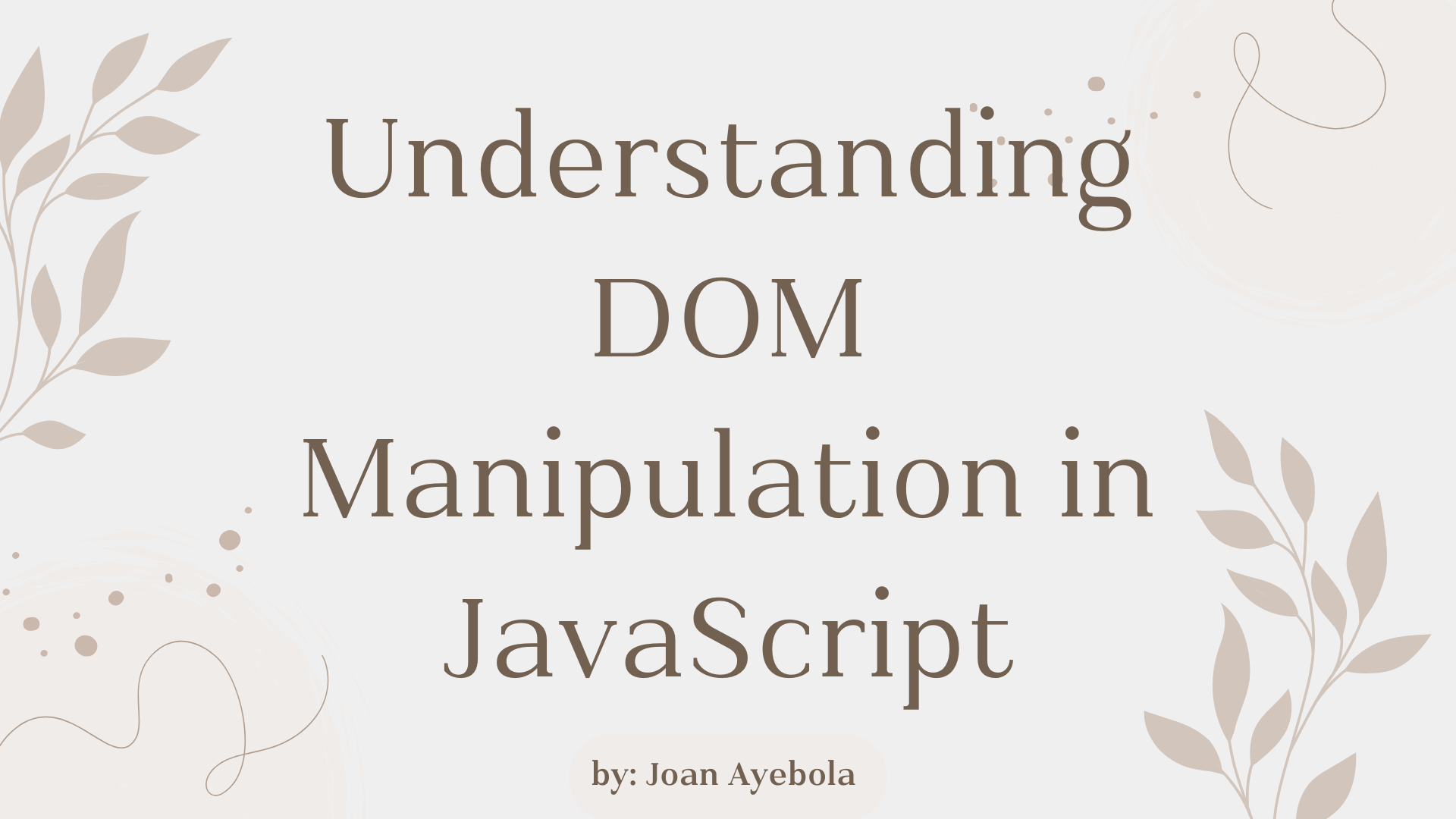
[ad_1]
JavaScript, the language of the web, empowers developers to create dynamic and interactive web pages. One of the key features that enables this interactivity is Document Object Model (DOM) manipulation.
DOM manipulation allows developers to interact with and modify the structure, style, and content of web pages. In this article, we’ll explore the fundamentals of DOM manipulation in JavaScript, breaking down complex concepts into easy-to-understand snippets.
What is the DOM?
The Document Object Model (DOM) is a programming interface for web documents. It represents the structure of a document as a tree of objects, where each object corresponds to a part of the document, such as elements, attributes, and text. JavaScript can manipulate this tree structure, allowing developers to dynamically alter the content and appearance of a webpage.
How to access DOM elements
To manipulate the DOM, we need to access its elements. This is commonly done using the document object, which represents the entire HTML document. Let’s look at a simple example:
// Accessing an element by its ID
const headerElement = document.getElementById('header');
// Accessing elements by class name
const paragraphs = document.getElementsByClassName('paragraph');
// Accessing elements by tag name
const images = document.getElementsByTagName('img');
In the code snippet above, we use getElementById, getElementsByClassName, and getElementsByTagName to retrieve specific elements. The returned values can then be stored in variables for further manipulation.
How to modify element content
Once we have access to an element, we can modify its content using the innerHTML property:
// Modifying the content of an element
headerElement.innerHTML = 'New Header Text';
In the example above, we changed the content of the headerElement to New Header Text. This is a simple yet powerful way to update the text within an element.
Events and Event Handling
Events are actions or occurrences that happen in the browser, such as a user clicking a button or resizing the window. JavaScript allows us to handle these events and execute code in response. Event handling is a crucial aspect of creating interactive web pages.
How to add event listeners
To respond to events, we can use event listeners. These are functions that “listen” for a specific event on a particular element. Let’s consider a button click event as an example:
// Accessing a button element
const myButton = document.getElementById('myButton');
// Adding a click event listener
myButton.addEventListener('click', function() {
alert('Button Clicked!');
});
In this example, when the button with the ID myButton is clicked, an alert saying Button Clicked! will pop up. Event listeners provide a way to execute custom code based on user interactions.
How to Manipulate Styles
DOM manipulation also extends to modifying the styles of elements, allowing us to create visually appealing and dynamic web pages.
How to change styles dynamically
We can use the style property of an element to change its appearance. Let’s take an example of changing the color of a paragraph when a button is clicked:
// Accessing a paragraph element
const myParagraph = document.getElementById('myParagraph');
// Accessing a button element
const colorButton = document.getElementById('colorButton');
// Adding a click event listener to the button
colorButton.addEventListener('click', function() {
// Changing the color style of the paragraph
myParagraph.style.color="blue";
});
In this example, when the button with the ID colorButton is clicked, the text color of the paragraph with the ID myParagraph is changed to blue.
How to Create and Modify Elements
In addition to modifying existing elements, JavaScript allows us to create new elements and add them to the DOM.
How to create new elements
The createElement method is used to create a new HTML element. Let’s create a new paragraph element and append (add) it to the body of the document:
// Creating a new paragraph element
const newParagraph = document.createElement('p');
// Setting the text content of the new paragraph
newParagraph.textContent="This is a new paragraph.";
// Appending the new paragraph to the body of the document
document.body.appendChild(newParagraph);
In this example, we create a new p (paragraph) element, set its text content, and then append it to the body of the document.
How to modify attributes
We can also modify the attributes of existing elements. Let’s consider changing the source of an image dynamically:
// Accessing an image element
const myImage = document.getElementById('myImage');
// Changing the source attribute of the image
myImage.src="https://www.freecodecamp.org/news/dom-manipulation-in-javascript/new-image.jpg";
Here, we access an image element with the ID myImage and change its src attribute to new-image.jpg, dynamically updating the displayed image.
How to update form input values
Let’s consider a scenario where you want to update the value of a text input based on user interaction:
// Accessing a text input element
const myInput = document.getElementById('myInput');
// Adding an input event listener
myInput.addEventListener('input', function() {
// Updating a paragraph with the input value
document.getElementById('inputValue').textContent = myInput.value;
});
In this example, as the user types in the text input with the ID myInput, a paragraph with the ID inputValue is dynamically updated to reflect the input value.
How to toggle visibility
You can toggle the visibility of an element by using the display style property. Let’s create a button that toggles the visibility of a paragraph:
// Accessing a button element
const toggleButton = document.getElementById('toggleButton');
// Accessing a paragraph element
const toggleParagraph = document.getElementById('toggleParagraph');
// Adding a click event listener
toggleButton.addEventListener('click', function() {
// Toggling the visibility of the paragraph
toggleParagraph.style.display = toggleParagraph.style.display === 'none' ? 'block' : 'none';
});
Here, the paragraph with the ID toggleParagraph is initially visible. Clicking the button with the ID toggleButton toggles its visibility.
Common Pitfalls in DOM Manipulation
While DOM manipulation is a powerful tool for creating dynamic web pages, beginners often encounter common pitfalls that can lead to unexpected behavior or errors. Let’s explore some of these pitfalls and provide tips on how to avoid them.
Manipulating the DOM before it’s ready
We may sometimes attempt to manipulate the DOM before it has fully loaded. This can lead to JavaScript trying to access elements that haven’t been rendered yet. To avoid this, it’s crucial to wait for the DOM to be fully loaded before executing any JavaScript code:
document.addEventListener('DOMContentLoaded', function() {
// DOM manipulation code goes here
});
By wrapping your DOM manipulation code inside the DOMContentLoaded event listener, you ensure that it runs only when the DOM is ready.
Not checking if an element exists
When attempting to access an element using methods like getElementById, we might assume the element exists and proceed with manipulation. However, if the element is not present on the page, it can lead to errors.
Always check if an element exists before manipulating it:
const myElement = document.getElementById('myElement');
if (myElement) {
// Manipulate the element here
} else {
console.error('Element not found!');
}
This simple check prevents errors when working with elements that may or may not be present.
Forgetting to prevent default actions
When handling events, forgetting to prevent the default action can result in unexpected page behavior. For instance, if a form is submitted without preventing the default action, the page might reload, causing loss of data:
const myForm = document.getElementById('myForm');
myForm.addEventListener('submit', function(event) {
// Prevent the default form submission
event.preventDefault();
// Your form handling code goes here
});
By calling event.preventDefault(), you stop the default behavior associated with the event, giving you full control over how the event is handled.
Performing inefficient DOM queries
Performing inefficient DOM queries, especially within loops, can degrade performance. Each query involves traversing the DOM, and unnecessary queries can slow down your webpage.
Instead of repeatedly querying the DOM, cache references to elements:
// Inefficient query within a loop
for (let i = 0; i < 10; i++) {
const myElement = document.getElementById('myElement');
// Manipulate myElement
}
// Efficient query outside the loop
const myElement = document.getElementById('myElement');
for (let i = 0; i < 10; i++) {
// Manipulate myElement
}
By querying the DOM once and reusing the reference, you optimize your code.
Not handling cross-browser compatibility
Different browsers may interpret JavaScript and DOM manipulation slightly differently. Failing to account for cross-browser compatibility can lead to inconsistent behavior.
Use feature detection and consider using libraries like jQuery or modern frameworks to handle cross-browser inconsistencies:
// Feature detection for addEventListener
if (document.addEventListener) {
// Use addEventListener
} else {
// Fall back to alternative method
}
By checking for features before using them, you ensure your code works across various browsers.
How to Use Frameworks for DOM Manipulation
While JavaScript allows for direct DOM manipulation, modern web development often involves using frameworks like React or Vue.js. These frameworks provide a more structured way to build and manage user interfaces.
React Example
// React component rendering a button and handling its click event
class MyButton extends React.Component {
handleClick() {
alert('React Button Clicked!');
}
render() {
return (
<button onClick={() => this.handleClick()}>Click me</button>
);
}
}
// Rendering the React component to the DOM
ReactDOM.render(<MyButton />, document.getElementById('reactRoot'));
In this React example, a component is created to handle a button click event, demonstrating a more declarative approach to UI development.
Vue.js Example
// Vue.js instance with a data property and a method
new Vue({
el: '#vueRoot',
data: {
message: 'Vue.js Message'
},
methods: {
showMessage: function () {
alert(this.message);
}
}
});
Here, a Vue.js instance is created to manage data and methods, showcasing the reactivity and component-based structure of Vue.js.
Conclusion
In this comprehensive guide, we’ve delved into the world of DOM manipulation in JavaScript. From accessing elements to handling events, and from modifying styles to creating new elements, we’ve covered the essential concepts in a straightforward manner.
Remember, DOM manipulation is at the core of creating dynamic and interactive web pages. By mastering these fundamental techniques, you’ll be well-equipped to build engaging and user-friendly web applications. As you continue your journey with JavaScript, practice and experimentation will deepen your understanding of these concepts, paving the way for your success as a web developer.
[ad_2]
Source link
