How to Fetch API Data in React
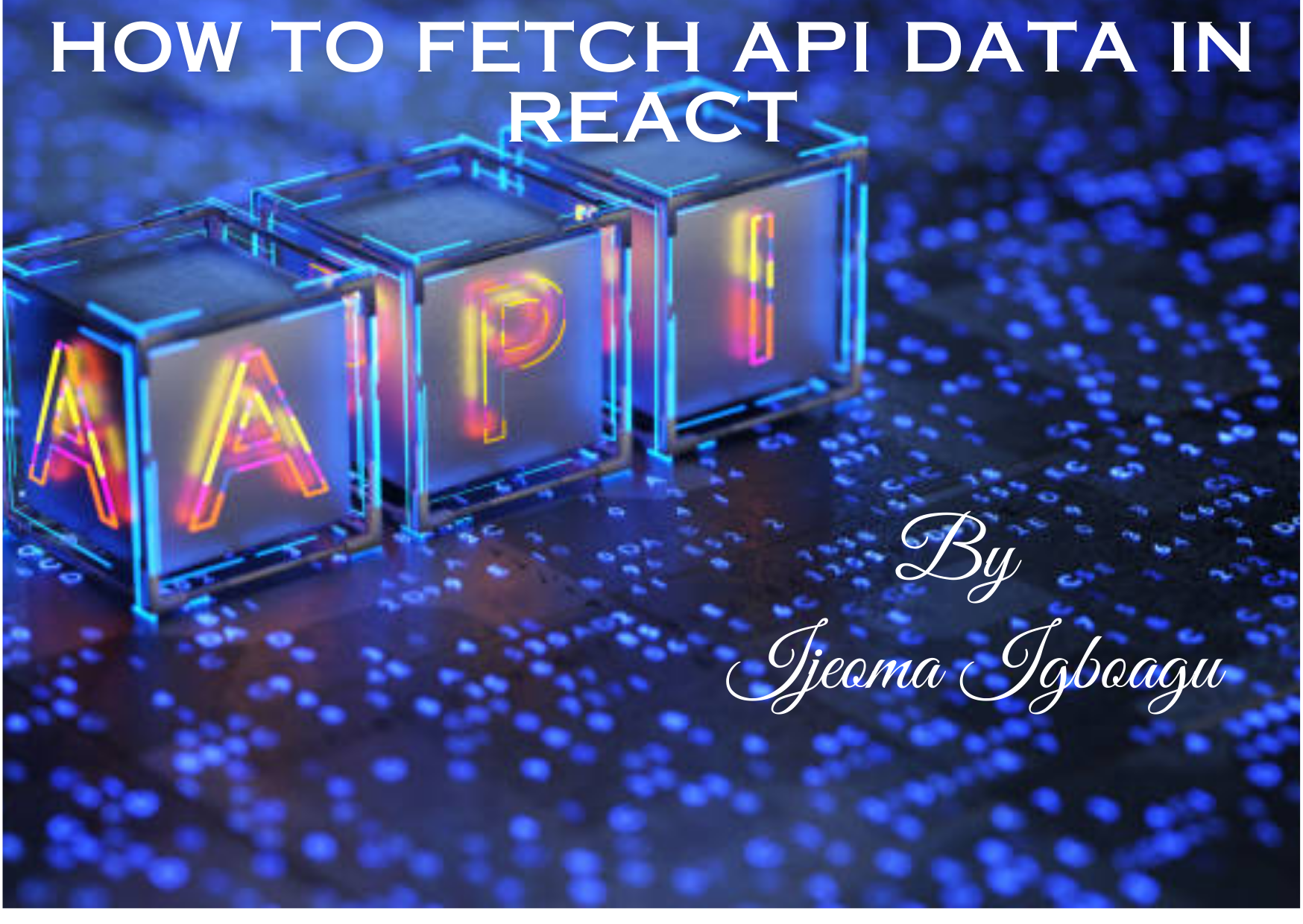
[ad_1]
When developing applications, you often need to get data from an API. This lets you deliver dynamic and often-updated content within your application.
You’ll want to retrieve this data as you may need to interact with external services, communicate with a distant server, or access a database.
In this article, I’ll show you different methods of fetching data using React as an example.
Prerequisites
What is an API?
API stands for Application Programming Interface. It enables the exchange of information and functionality between different systems, such as between a website and a server or between different software applications.
You can think of an API as being like a restaurant waiter. You don’t go inside the kitchen to prepare your meal when you dine at a restaurant. Rather, you inform the waiter of your preferences, and they will take your order to the kitchen team. The kitchen team prepares the food and returns it to the waiter, who then delivers it to your table.
An API functions as a waiter for software applications. It is a set of rules that lets one program ask another for something it needs. It serves as a bridge for software apps to communicate and interact.
Why are APIs important in web development?
There are a few reasons why APIs are important in web development. Let’s go over some of them below:
- Web applications need APIs to get data from various sources, like databases or websites.
- APIs are a scalable option for managing high data or request volumes.
- Developers use APIs to leverage existing features and services. This saves them from reinventing the wheel.
- They keep things safe by ensuring that only authorized individuals or programs can use them.
- An API makes a website or mobile app more enjoyable to use by integrating data.
What is a Hypertext Transfer Protocol (HTTP) request?
When a web browser or a mobile app sends a message to a server, it’s known as an HTTP request. A HTTP request involves asking the server for specific data or an action and getting a response. The server responds by interacting with web pages and services.
Using APIs in software development makes things more flexible and efficient. It also enhances security and enables different software systems to work well together.
Types of HTTP Requests
We use various HTTP request methods, such as get, post, put, and delete, to get and store data in our database. But the most common requests made are the get and post requests.
Let’s discuss the meaning of these HTTP request methods:
- GET: This method retrieves data from a specific endpoint. Think of it as asking for information.
- POST: This method sends data to a specific endpoint. For example, you can send a message or submit a form. The information will be added to the database.
- PUT: This method is used to update a record or data value at a designated endpoint. You’re making changes to existing information.
- DELETE: This method erases data from a specific endpoint. It’s like discarding unnecessary things.
One widely adopted way of checking APIs is through the browser.
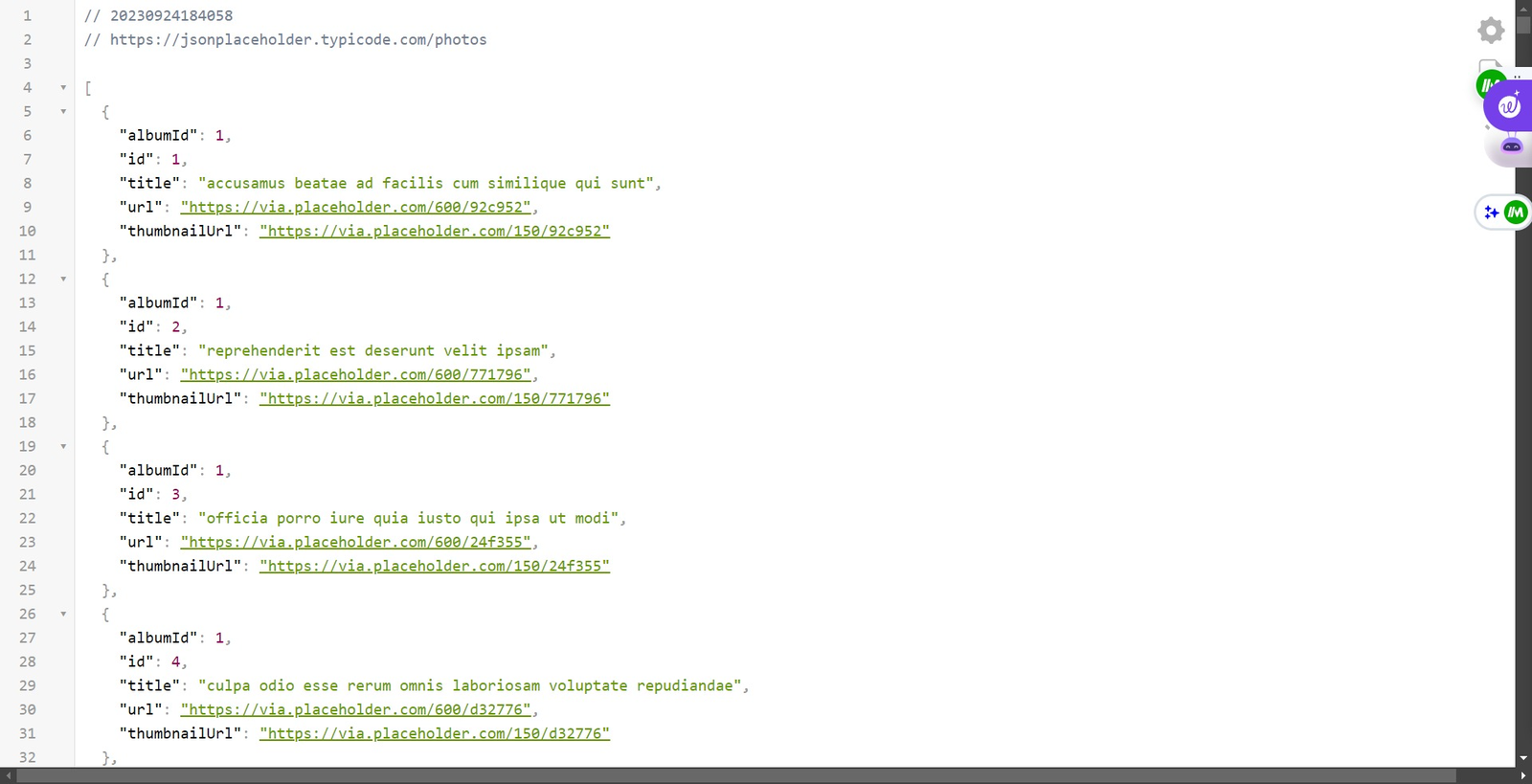
To learn more ways to get data, check out this article: Getting Started with Application Programming Interfaces (APIs).
How to Fetch Data in React
There are various ways to fetch data in React. Before we begin, let’s start by writing some React boilerplate code or by creating a template in our editor.
Here’s the command to do that:
npx create-react-app ./ or npx create-vite@latest ./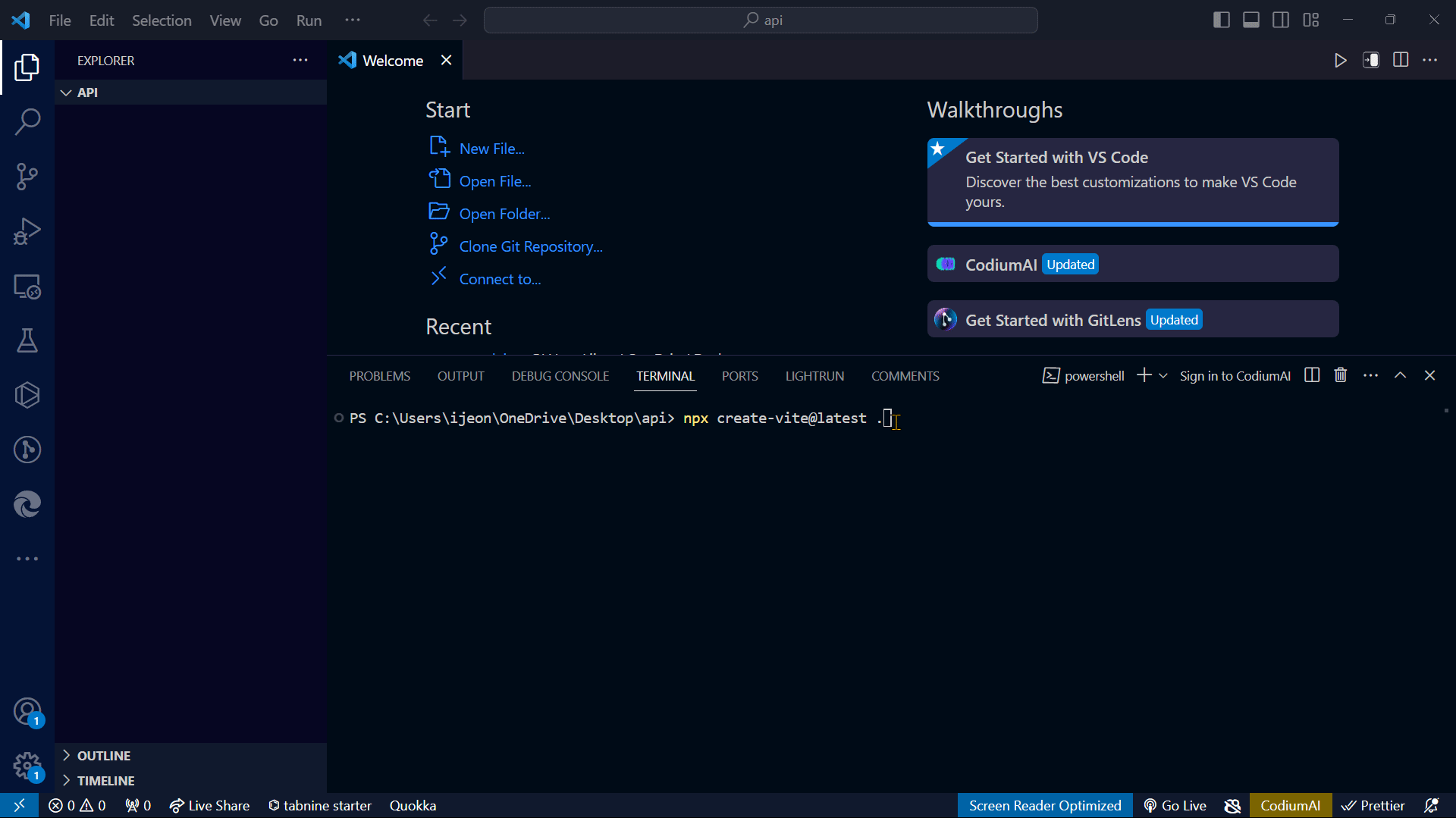
After this, type the following command:
npm run devThis will start the development server.
In the image above, you’ll notice that I added a period (.) immediately following the command.
This is a convenient shorthand for creating the template within the current directory.
Different Ways to Fetch Data in React
1. Use the stale-while-revalidate (SWR) method
This method is used to fetch data from a server and is used in React. It manages any issues that may arise when obtaining the data and helps you manage its storage. SWR includes useState() and useEffect(), so there is no need to import them.
The advantages of SWR
SWRspeeds up your app’s loading time by showing older data while fetching the latest information.- It reduces the server burden by minimizing the number of requests.
- Even if there is a bad connection, or no connection at all, SWR can still display previously fetched data.
- SWR handles data acquisition and maintenance without the use of sophisticated coding.
- It knows what to do if something goes wrong while gathering data.
- You can change how SWR operates to better suit your app.
- It provides a consistent approach to collecting and saving data across your app.
How to use SWR to get data
- In your application, create a file.
- Then install the package SWR into your application with the following command:
npm i swr- Import
useSWR, which is a hook that has bothuseState()anduseEffect(), into your application. - Then define a constant variable on top called
fetcherand assign it a function.
This function is capable of receiving any number of arguments, denoted by the ...args syntax.
The function looks like this:const fetcher = (...args) => fetch(...args).then(res => res.json())
Here is how thenSwr.jsx should look like:
import useSWR from 'swr';
// Import useSWR from swr package
// created function to handle API request
const fetcher = (...args) => fetch(...args).then((res) => res.json());
const Swr = () => {
const {
data: countries,
error,
isValidating,
} = useSWR('https://restcountries.com/v2/all', fetcher);
// Handles error and loading state
if (error) return <div className="failed">failed to load</div>;
if (isValidating) return <div className="Loading">Loading...</div>;
return (
<div>
{countries &&
countries.map((country, index) => (
<img key={index} src={country.flags.png} alt="flag" width={100} />
))}
</div>
);
};
export default Swr;
Let’s see what’s going on in the above code:
- The first thing we did was import the
SWRlibrary. - Next, we defined a function to handle the API request.
- In return, we used the
map()method to iterate through the list of nations. - We put a
&&line to ensure that if there are no issues and the data has been correctly received (meaning thecountriesvariable is not null or undefined), it will proceed to map over the data and show animageelement for each nation. - Finally, we exported the component to the application’s root
App.jsxorIndex.jsxso it could be viewed in the browser.
Here’s the result:
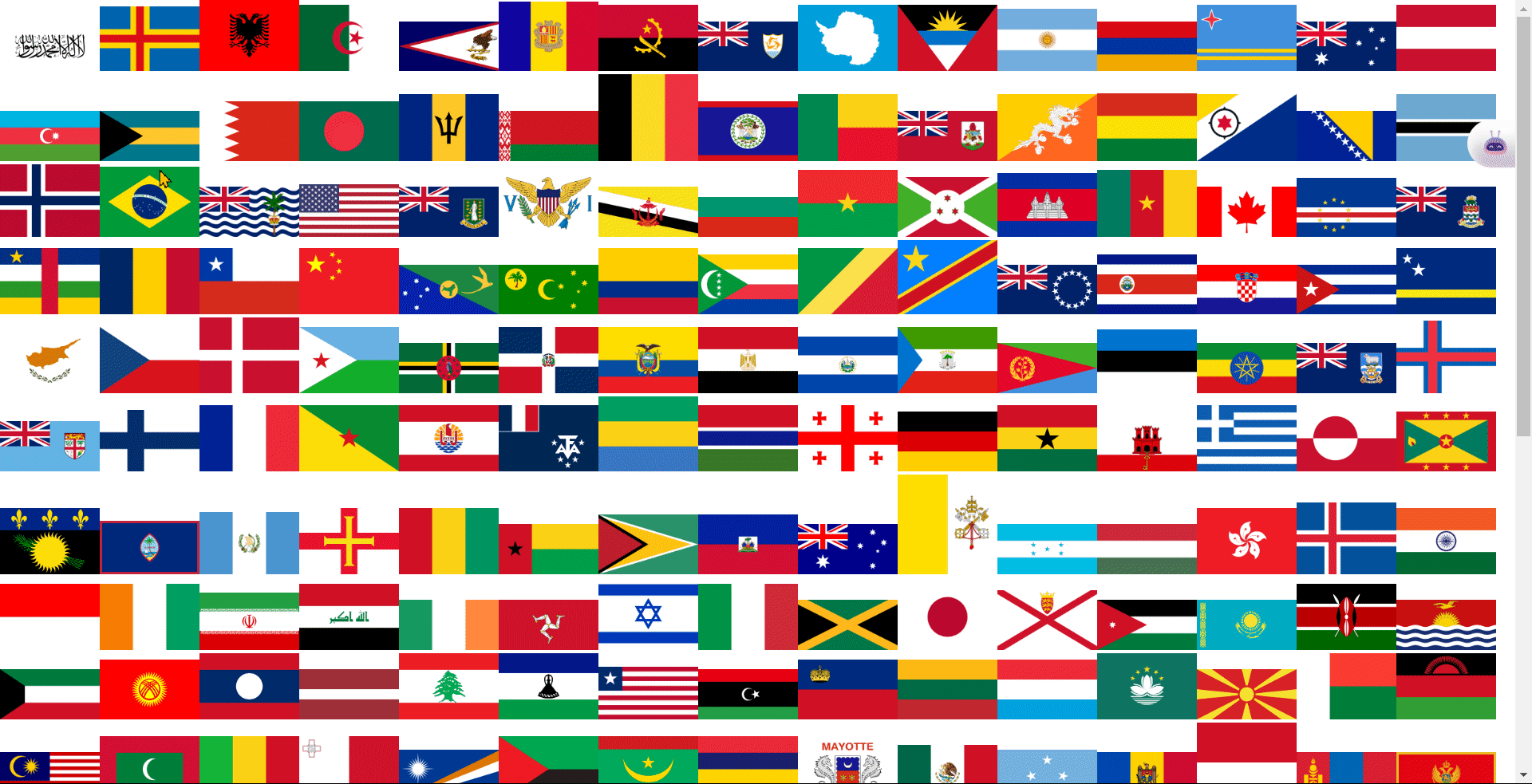
2. Use the JavaScript Fetch() method
The fetch() method is well-known for retrieving data from APIs. It is recognized as the simplest and most used approach.
The advantages of using the fetch() method
- The
fetch()method makes it simple to get information from the internet using JavaScript. - It lets you send extra details to the server, like who you are or what kind of data you want.
- It’s designed to work well in most of the newer web browsers.
- The
fetch()method supports differentHTTPmethods. These methods include get, post, put, and delete. They give you flexibility in interacting with APIs. - The
fetch()method is a native JavaScript method. You can use it without any external libraries or dependencies. This makes it lightweight and efficient.
How to use fetch() to get data
Here is how the Fetch.jsx should look like:
import { useState, useEffect } from 'react';
const Fetch = () => {
const [photos, setPhotos] = useState([]);
useEffect(() => {
fetch('https://jsonplaceholder.typicode.com/photos')
.then((res) => {
return res.json();
})
.then((data) => {
console.log(data);
setPhotos(data);
});
}, []);
return (
<div>
{photos.map((photo) => (
<img key={photo.id} src={photo.url} alt={photo.title} width={100} />
))}
</div>
);
};
export default Fetch;Inside useEffect(), we fetch our data by sending a request with the API key. The response comes back in JSON (JavaScript Object Notation).
In the return statement, we process the received photos by utilizing a map() function to iterate through each item.
In our specific scenario, we are only interested in the photos. We render them in the browser by displaying them in the main file of the application, or root. The main file could be App.jsx or Index.js.
Here is how the App.jsx file looks:
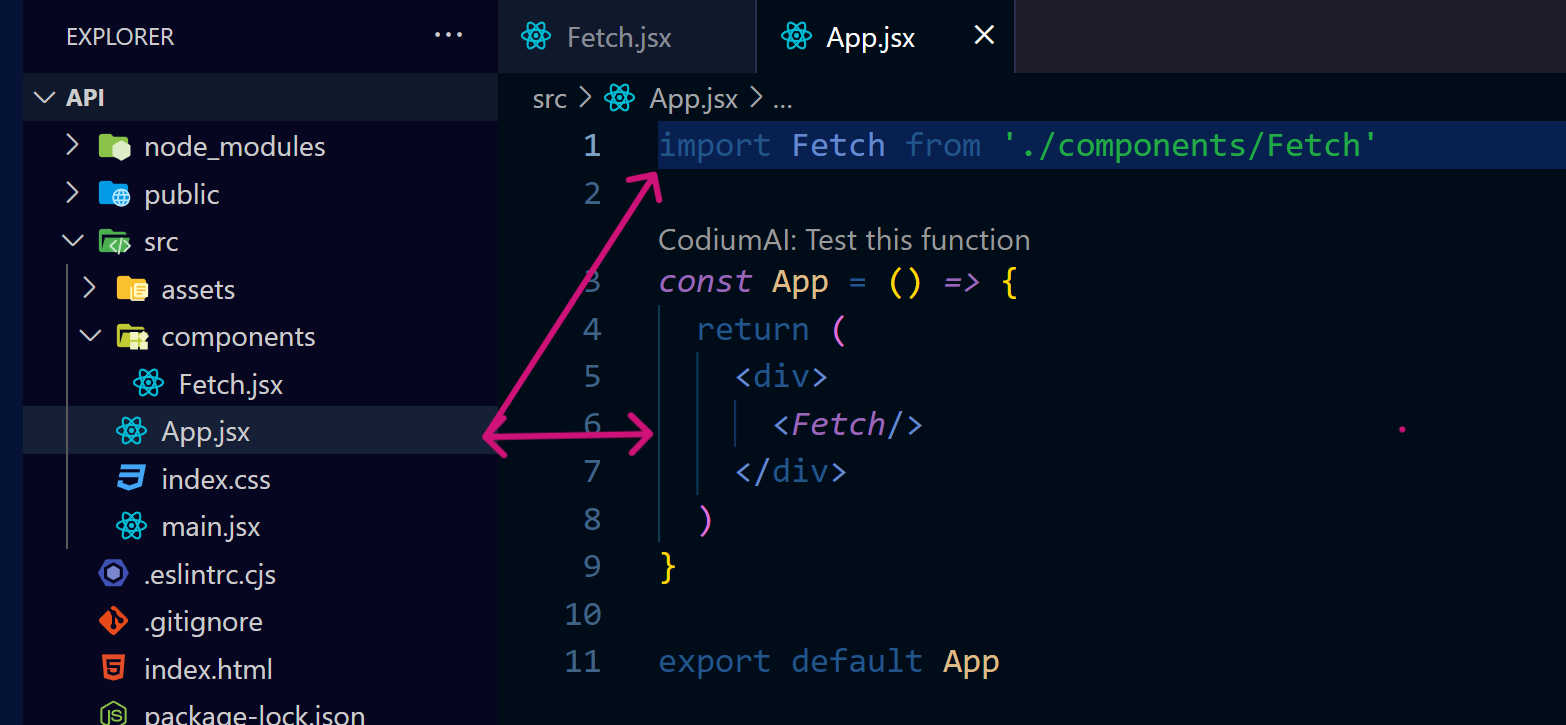
And here’s the result:
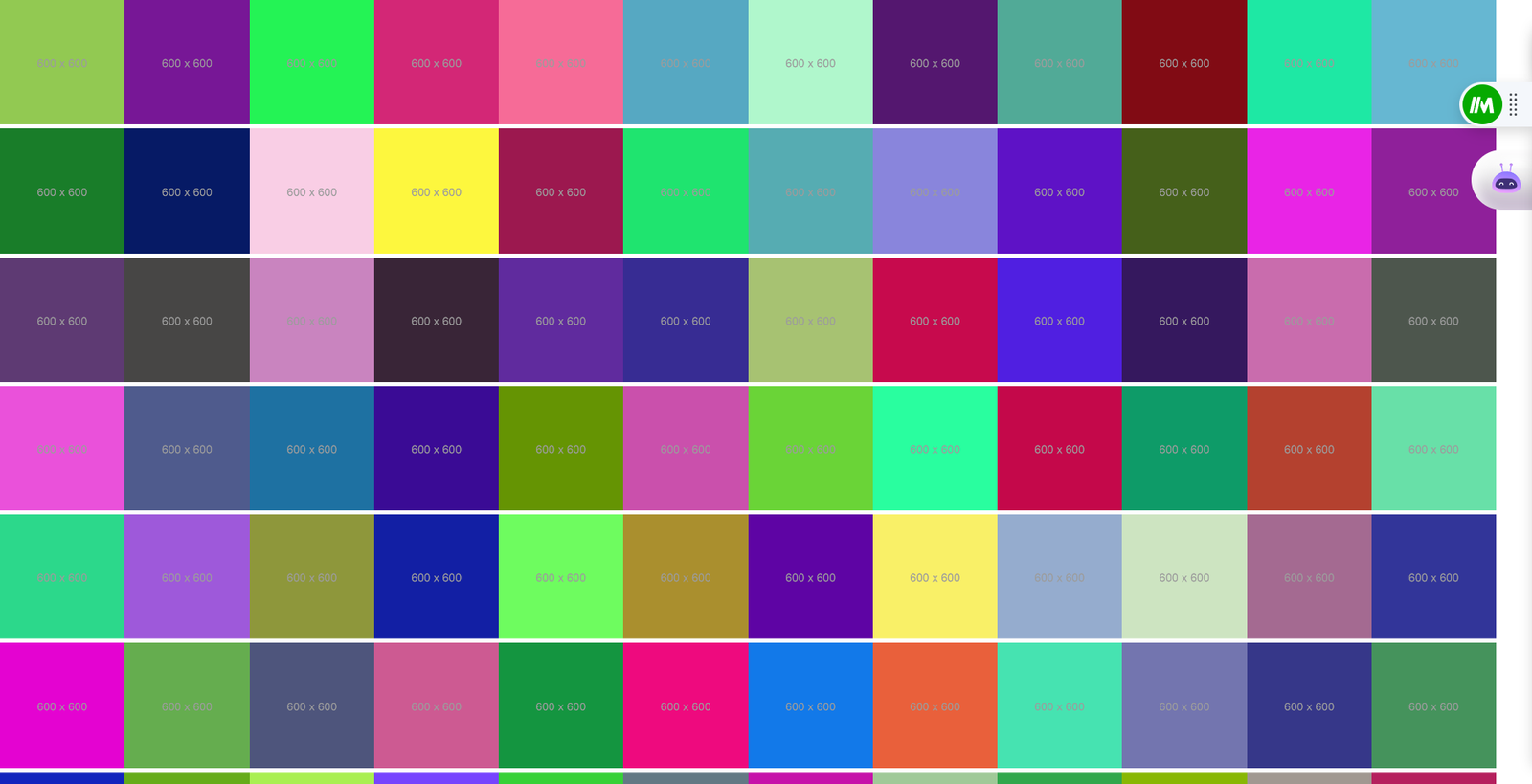
3. Use the React Query library
React Query, also known as TanStack Query, is useful for managing data in React applications. The difference between the two names is the version.
Using React Query is easy and makes handling data in your app feel almost automatic, like it’s taking care of things for you. For instance, fetching, caching, synchronizing, and updating server states in your applications.
Advantages of the React Query method
- The data retrieved from APIs is cached by
React Query. You can retrieve the same data from the cache again. This saves time by avoiding a new network request. - The program can automatically re-fetch data when specific conditions are met. These conditions include regaining focus or a set time passing.
React Queryhas optimistic updates that can update the UI. It shows the expected outcome of a mutation without server confirmation. A smoother user experience is achieved as a result.- It is made to work with React, making use of its component-based architecture to enable smooth integration.
React Queryincludes DevTools that offer insights into query, mutation, and caching state. These tools help with debugging and optimizing performance.
How to use React Query to get data
To begin, use this command to install the React-Query library (TanStack Query) into your application:
npm i @tanstack/react-queryTo make things work, use QueryClientProvider from @tanstack/react-query.
Wrap your application, which is the Main.jsx component, with it and pass queryClient as a prop. It comes automatically from the initialized QueryClient.
Here is how the Main.jsx file should look like:
import React from 'react'
import ReactDOM from 'react-dom/client'
import App from './App.jsx'
import './index.css'
import { QueryClient, QueryClientProvider } from '@tanstack/react-query';
const queryClient = new QueryClient();
ReactDOM.createRoot(document.getElementById('root')).render(
<React.StrictMode>
<QueryClientProvider client={queryClient}>
<App />
</QueryClientProvider>
</React.StrictMode>
)Now that we have done this, we can fetch the data:
- In your application, create a file.
- Import the hook from
@tanstack/react-queryat the top of your file:
import { useQuery } from '@tanstack/react-query';- The
useQuery hookis defined with two crucial parameters in object form. These parameters arequeryFnandqueryKey. queryFnhandles fetching data from the endpoint.queryKeyserves as the unique identifier for the data obtained.
As mentioned earlier, React Query simplifies and manages loading states and errors. You don’t need a separate useState() hook.
import { useQuery } from '@tanstack/react-query';
const Query = () => {
const { data: comments, isLoading, error } = useQuery({
queryFn: () =>
fetch('https://jsonplaceholder.typicode.com/comments?_limit=10').then(
(res) => res.json()
),
queryKey: ['comments'],
});
// Show a loading message while data is fetching
if (isLoading) {
return <h2>Loading...</h2>;
}
// to handle error
if (error) {
return <div className="error">Error: error fetching</div>
}
return (
<div>
<h1 className="title">Email address of users</h1>
{comments.map((comment) => (
<h2 key={comment.id} className="users">
{comment.id}.
{comment.email}
</h2>
))}
</div>
);
};
export default Query;Here’s the result:
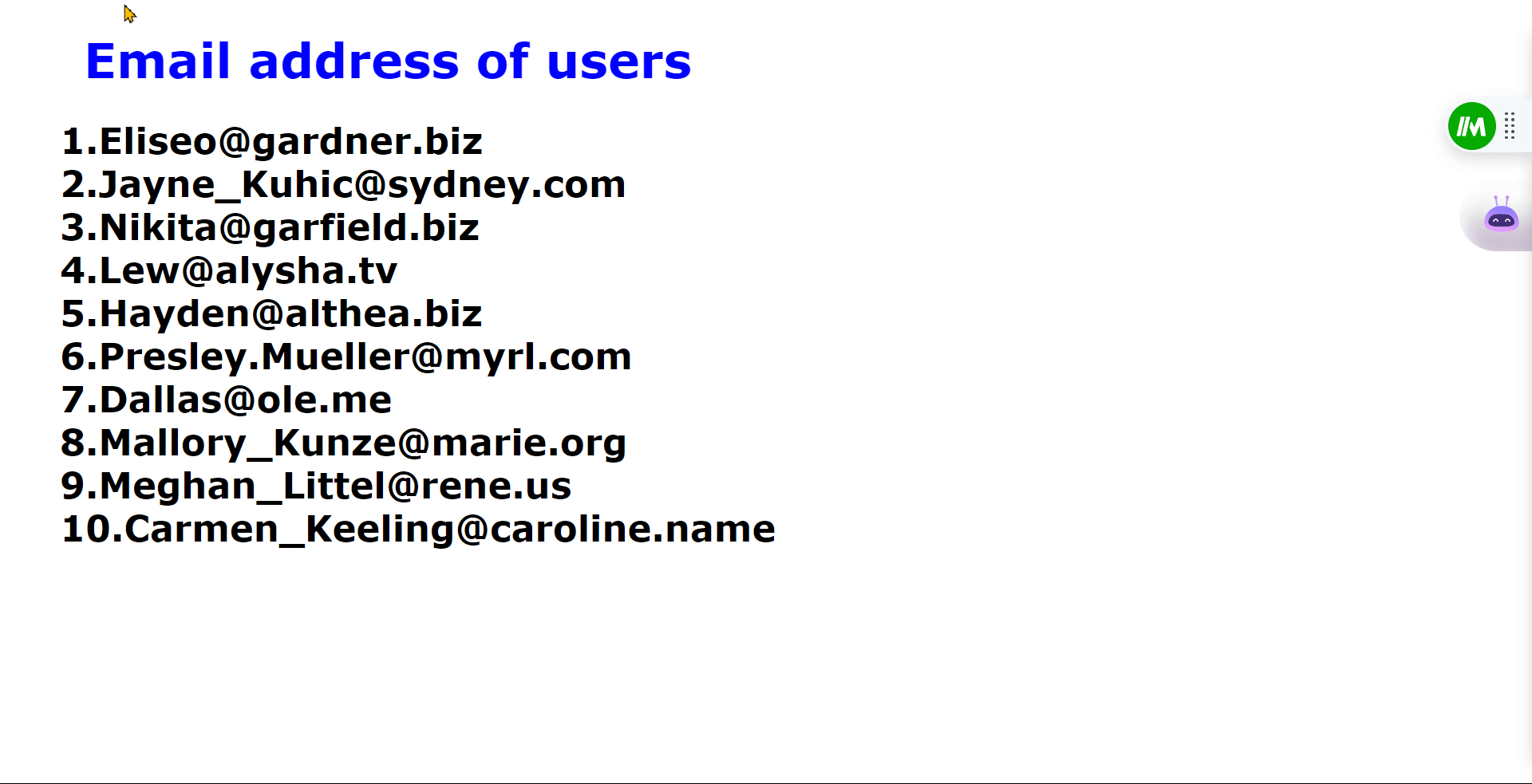
As previously mentioned, useQuery() manages the loading and error states as long as it’s defined.
When your internet service is bad, the browser may show these conditions because it couldn’t get the data.
Here’s an example:
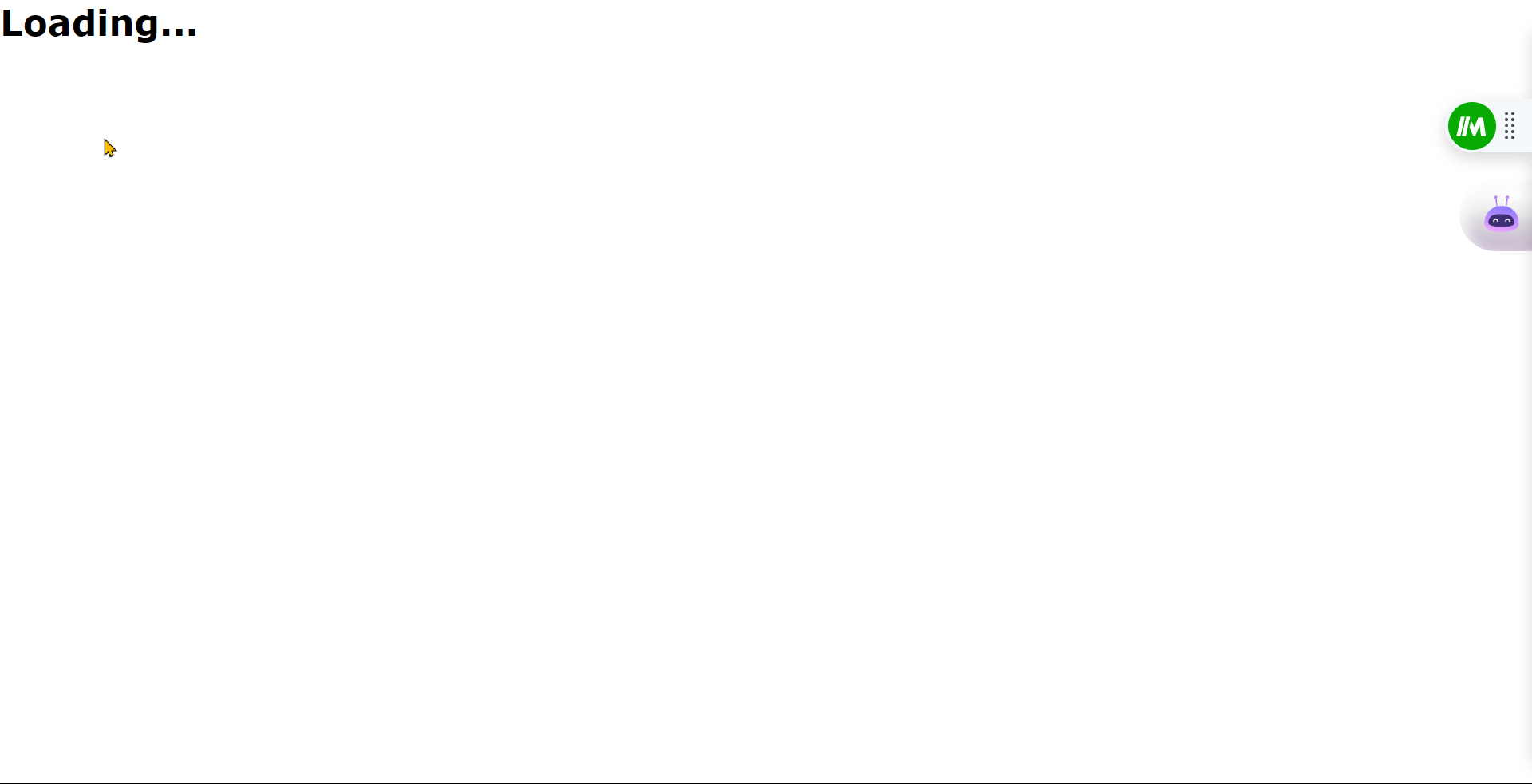
4. Use the Axios Library
Axios is a third library package that we can add to our program to retrieve information from an API. Because Axios is used in both web browsers and server-side JavaScript, it is useful for a wide range of tasks.
Advantages of the Axios Library
- Axios is simple and easy to understand. It’s a clear and straightforward way to get data from an API.
- It’s designed to work well in most of the newer web browsers.
- You don’t have to add anything extra to your code to use Axios. It’s ready to go as part of JavaScript.
How to use Axios Library to get data
- In your application, create a file.
- Install the package
Axiosinto your application like this:
npm i axiosHere is what the Axios.jsx file should look like:
import { useEffect, useState } from 'react'
import axios from 'axios'
const Axios = () => {
const [meals, setMeals] = useState([])
useEffect(() => {
axios.get('https://www.themealdb.com/api/json/v1/1/random.php')
.then((res) => {
setMeals(res.data.meals);
})
}, [])
return (
<div>
{meals.map((meal) => (
<img key={meal.idMeal} src={meal.strMealThumb} alt={meal.strMeal} width={400}/>
))}
</div>Inside useEffect() we fetch our data by sending a request with the API key. The response comes back in JSON (JavaScript Object Notation).
We use a map() function in the return statement. The map() function helps us process the meals. It iterates through each piece of information.
In our specific scenario, we are only interested in the images of each meal.
To display them in the browser, we render them in the root of the application, which could be App.jsx or Index.js.
Here’s the result:
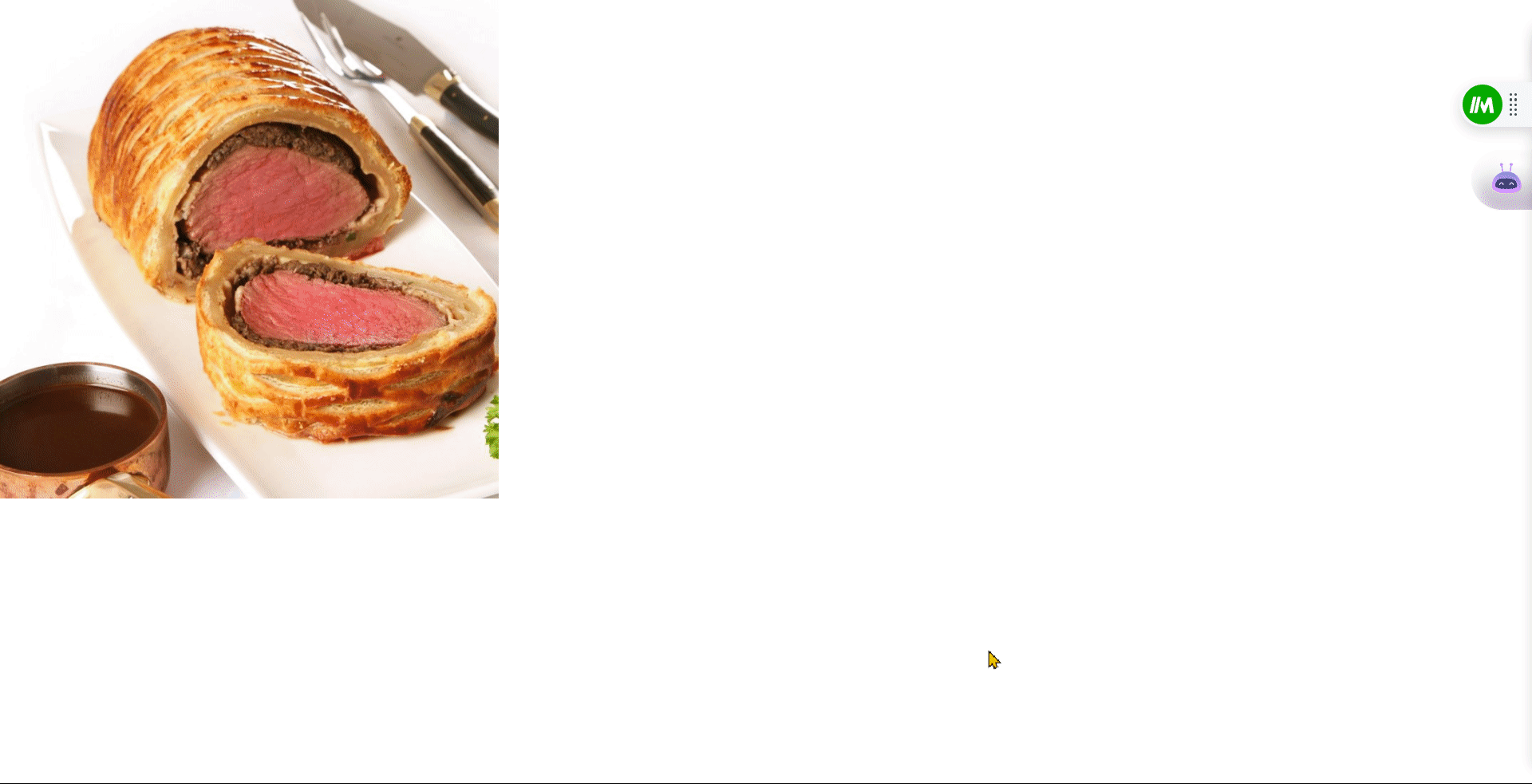
5. Use the useFetch custom hook from react-fetch-hook
A custom hook in React is a JavaScript function. It is reusable and leverages React’s built-in hooks. The purpose is to encapsulate and share logic across multiple components. This promotes code modularity and maintainability.
A custom hook allows us to reuse the fetching logic in various components of our app.
In React, custom hooks are often named with a convention, such as useFetch. Typically, any custom hook follows a naming pattern that starts with the keyword use.
Advantages of a custom hook
- Custom hooks make the reusability of logic across multiple components easy.
- Custom hooks make the code readable, concise, and maintainable by abstracting complex logic.
- Custom hooks allow you to test code independently, ensuring they work as expected before using them in components.
- Custom hooks allow you to build bigger features with less code. They prevent complexity in your main code.
How to get data using a custom hook
- Open the terminal in your application.
- Type this command to install the required package.
npm install react-fetch-hook
- Once the installation is complete, navigate to the start of your application’s file. Add the following line to import the
useFetch hook:
import useFetch from "react-fetch-hook";Now, you can use the useFetch hook to interact with an API.
- Create variables to keep track of errors, loading states, and data by using destructuring.
- In your application, make API calls using the
useFetch hook. Update the variables.
Code example:
import useFetch from "react-fetch-hook";
const UseFetch = () => {
const { data: posts, isLoading, error } = useFetch('https://jsonplaceholder.typicode.com/posts');
// Show a loading message while data is fetching
if (isLoading) {
return <h2>Loading...</h2>;
}
// Handle error
if (error) {
return <div className="error">Error: error fetching</div>;
}
return (
<div>
<h1 className="title">Post of users</h1>
{posts.map((post) => (
<div key={post.id} className="card">
<h2 className="users">{post.title}</h2>
<p>{post.body}</p>
</div>
))}
</div>
);
};
Here’s the result:
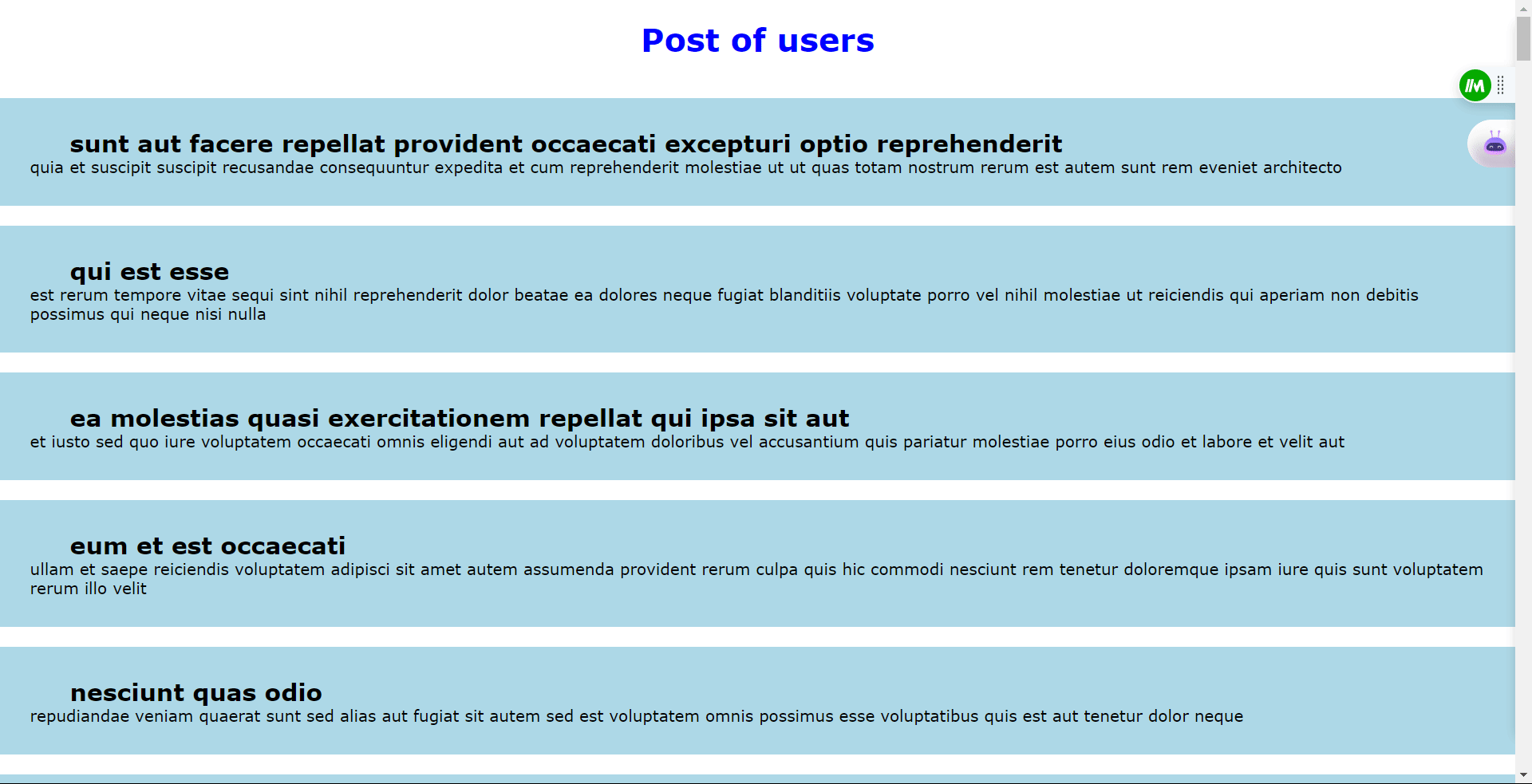
Conclusion
This article talks about different ways and tools to fetch API data in React.Understanding these methods will assist you in creating advanced applications.
Utilizing React to construct dynamic applications and obtain data from APIs is vital. Many apps rely on data from APIs, so developers need to know the best and quickest ways to get that data.
Whether you’re a beginner or experienced developer, every method has its benefits. These benefits can improve your programming skills. They can also help you create reliable apps that use data.
If you found this tutorial helpful, please share it with other developers. They may also find it interesting. You can also stay updated on my latest projects by following me on Twitter and LinkedIn.
Thank you for reading💖
Resource
[ad_2]
Source link
