Regular Expressions (RegEx) in JavaScript – A Handbook for Beginners
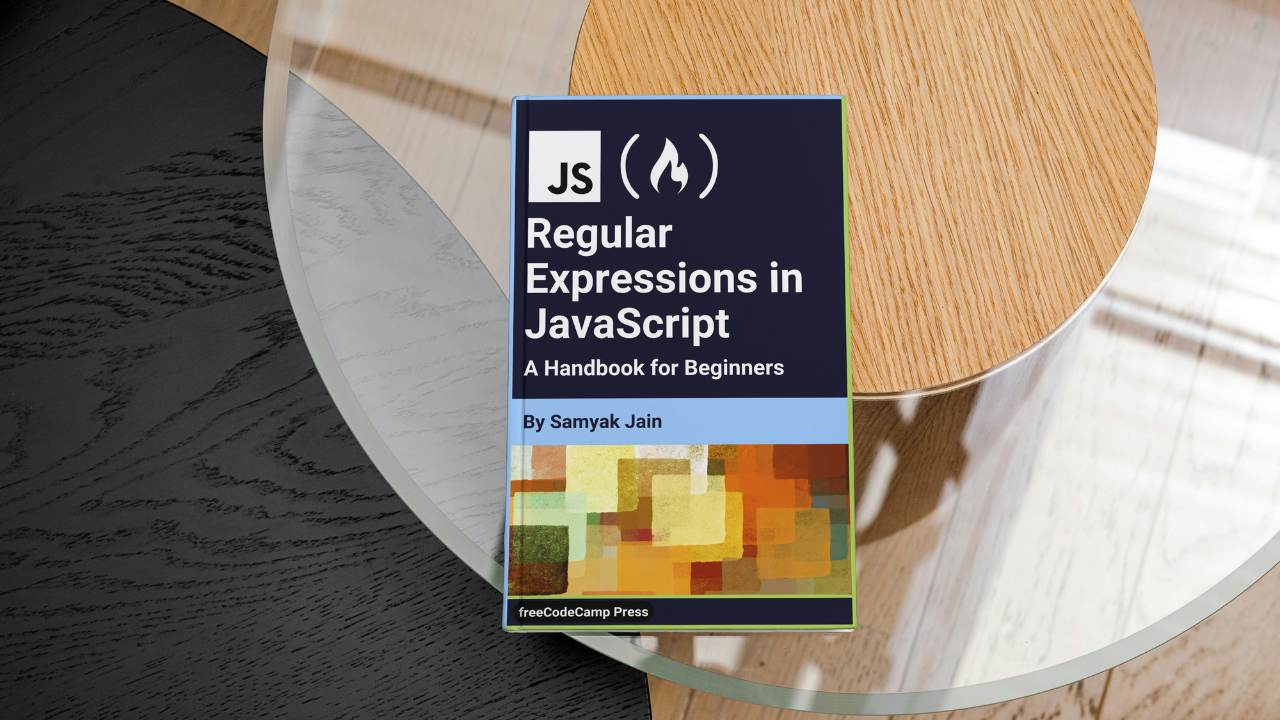
[ad_1]
Regular expressions, also known as regex, are powerful tools for pattern matching and text manipulation. Whether you’re validating user input, extracting data from strings, or performing advanced text processing tasks, understanding regex is essential for developers.
This comprehensive guide will walk you through the fundamentals of regular expressions in JavaScript, including how to create and use them, their special characters, flags, and practical examples.
Prerequisites:
While this tutorial is designed to be beginner-friendly, having a basic understanding of JavaScript fundamentals will be beneficial. Familiarity with variables, data types, functions, and string manipulation in JavaScript will help you grasp the concepts covered.
Table of Contents:
- What are Regex?
– How to Write Regular Expression Patterns - How to Use Regular Expressions in JavaScript
– RegEx Methods in JavaScript
– Advanced Searching with Flags - Anchors in Regex
– Multiline Mode(m) of Anchors
– Word Boundaries (\b) - Quantifiers in Regex
– Greedy Quantifiers
– Non Greedy Quantifiers (Lazy Mode) - Sets and Ranges in Regex
– Sets
– Ranges
– Negating / Excluding Ranges
– Predefined Character Classes - Special Characters and Escaping in Regex
– Metacharacters
– Escaping Special Characters - Groupings in RegEx
– Capturing Groups
– Non-Capturing Groups
– Backreferences
– Regex Alternation - Lookahead and Lookbehind Assertions in Regex
– Lookahead (?=)
– Negative Lookahead (?!)
– Lookbehind (?<=)
– Negative Lookbehind (?<!) - Practical Examples and Use Cases of Regex
– Password Strength Checking
– Email Validation
– Phone Number Formatting - RegEx Tips and Best Practices
- Conclusion
What Are Regex?
A regular expression, often abbreviated as “regex,” is a sequence of characters that define a search pattern. This pattern is used to find matches within strings, helping you identify specific text or patterns of characters, providing a powerful way to search, replace, and manipulate text.
In JavaScript, you can create regular expressions using either a literal notation or the RegExp constructor:
- Using a Regular Expression Literal: This involves enclosing the pattern between slashes (“/”).
const re = /pattern/;
// example
const re = /ab+c/;
- Using the Constructor Function:
RegExpconstructor. This allows runtime compilation of the regular expression and is useful when the pattern may change.
const re = new RegExp("pattern");
// example
const re = new RegExp("ab+c");
Both methods produce the same result – it’s a matter of preference which one you choose.
How to Write Regular Expression Patterns
A regular expression pattern can consist of simple characters or a combination of simple and special characters.
- Simple Pattern: They match exact character sequences. For example, the pattern
/abc/matches the sequence “abc” in a string. - Special Characters: They enhance pattern matching with capabilities like repetition or matching specific types of characters, allowing for more flexible and powerful pattern matching. For example,
*matches zero or more occurrences of the preceding item./ab*c/matches “ac”, “abc”, “abbc”, and so on.
How to Use Regular Expressions in JavaScript
You can use regular expressions with various methods available for both the RegExp and String objects in JavaScript. Some methods like test(), exec(), and others have this syntax:
regex.methodname(string)
// example
string.test(string)While some methods like match(), replace(), and so on have this syntax:
string.methodname(regex)
// example
string.replace(regex, replacement)Here, string is the string and regex is a regular expression pattern.
Let’s explore how these methods are used in practice.
The test() Method: checks whether a particular string matches a specified pattern or regular expression. It returns true if the pattern is found in the string, otherwise, it returns false.
let pattern = /hello/;
let str = "hello world";
let result = pattern.test(str);
console.log(result); // Output: true
The exec() Method: searches for a match of a pattern within a string. It returns an array containing details like the matched text, index of the match within the string, and the input string itself. Example:
let pattern = /world/;
let str = "hello world";
let result = pattern.exec(str);
console.log(result); // Output: ["world", index: 6, input: "hello world"]
The match() Method: Searches for occurrences of a pattern within a string. It returns the first element matched. If has the global flag (g), it returns an array containing all matches found, or null if no matches are found.
let str = "The quick brown fox jumps over the lazy dog.";
let matches = str.match(/the/gi);
console.log(matches); // Output: ["The", "the"]
/the/gi searches for all occurrences of the word “the” in the string, regardless of case. The matchAll() Method: Returns an iterator of all results matching a regular expression against a string. Each element of the iterator is an array containing details about the match, including captured groups.
let str = "Hello world! This is a test string.";
let regex = /[a-zA-Z]+/g;
let matches = str.matchAll(regex);
for (let match of matches) {
console.log(match);
}
This method is useful when you need detailed information about all matches found in a string.
The search() Method: Searches for a specified pattern within a string. It returns the index of the first occurrence of the pattern within the string, or -1 if the pattern is not found.
let str = "The quick brown fox jumps over the lazy dog";
let pattern = /brown/;
let result = str.search(pattern);
console.log(result); // Output: 10
The replace() Method: Replaces the first occurrence of a specified pattern in a string with another substring or value. To replace all occurrences, you can use the global flag (g) in the regular expression.
let str = "Hello, World!";
let newStr = str.replace(/o/g, "0");
console.log(newStr); // Output: "Hell0, W0rld!"The replaceAll() Method: Replaces all occurrences of a specified substring or pattern with a replacement string. It differs from replace() in that it replaces all occurrences by default, without the need for a global flag (g).
let str = "apple,banana,apple,grape";
let newStr = str.replaceAll("apple", "orange");
console.log(newStr); // Output: "orange,banana,orange,grape"
This method simplifies the process of replacing all occurrences of a substring within a string.
The split() Method: Though not exclusively a RegEx method, split() can accept a RegEx pattern as its argument to split a string into an array of substrings based on the specified patterns or delimiters. For instance:
let str = "apple,banana,grape";
let arr = str.split(/,/);
console.log(arr); // Output: ["apple", "banana", "grape"]
These methods offer different functionalities based on your needs. For example, if you only need to know whether a pattern is found in a string, test() or search() methods are efficient. If you require more information about matches, the exec() or match() methods are suitable.
Advanced Searching with Flags
In JavaScript, regular expressions support pattern flags, which are optional parameters that modify the behavior of the pattern matching.
Let’s delve into two common flags: the ignore flag (i) and the global flag (g).
The Ignore Flag (i):
The ignore flag (i) instructs the regular expression to ignore case sensitivity when searching for matches. For example:
let re = /hello/i;
let testString = "Hello, World!";
let result = re.test(testString);
console.log(result); // Output: true
In this case, the regular expression /hello/i matches the string "Hello" despite differences in case because we used the ignore flag.
The Global Flag (g):
The global flag (g) allows the regular expression to find all matches within a string, rather than stopping after the first match. For example:
let re = /hi/g;
let testString = "hi there, hi again!";
let result = testString.match(re);
console.log(result); // Output: ["hi", "hi"]
In this example, the regular expression /hi/g finds both occurrences of "hi" in the string "hi there, hi again!".
Combining Flags
You can combine flags to achieve specific matching behavior. For instance, using both the ignore flag (i) and the global flag (g) together allows for case-insensitive matching while finding all occurrences of the pattern.
let re = /hi/gi;
let testString = "Hi there, HI again!";
let result = testString.match(re);
console.log(result); // Output: ["Hi", "HI"]
Here, the regular expression /hi/gi matches both "Hi" and "HI" in the string "Hi there, HI again!".
The u Flag:
Though not commonly used, the u flag handles Unicode characters, especially surrogate pairs, correctly. Surrogate pairs are used to represent characters outside the Basic Multilingual Plane (BMP) in UTF-16 encoding.
Example: Let’s consider a string containing emoji characters and try to match them using a regular expression without and with the u flag.
// Without the u flag
let result1 = 'Smile Please 😊'.match(/[😒😊🙄]/);
console.log(result1); // Output: ["�"]
// With the u flag
let result2 = 'Smile Please 😊'.match(/[😒😊🙄]/u);
console.log(result2); // Output: ["😊"]
Without the u flag, the regex fails to match the emoji correctly because they are represented as surrogate pairs in UTF-16 encoding. However, with the u flag, it correctly matches the emoji '😊'.
Anchors in Regex
Anchors are special characters in regex that do not represent actual characters but instead indicate positions within a string. There are two main anchors: ^ and $.
The ^ Anchor: The ^ anchor matches the beginning of the text. Basically, it checks if a string starts with a specific character or pattern.
let str="Mountain";
console.log(/^S/.test(str)); // Output: falseThe $ Anchor: The $ anchor matches the end of the text. It checks if a string ends with a specific character or pattern.
let str="Ocean";
console.log(/n$/.test(str)); // Output: trueYou may often use ^ and $ together to check if a string fully matches a pattern.
let isValid = /^\d\d:\d\d$/.test('10:01');
console.log(isValid); // Output: true
- In the code above,
^\d\d:\d\d$ensures that the string contains exactly two digits, followed by a colon, and then exactly two more digits.
Multiline Mode of Anchors (^ and $):
By default, the ^ and $ anchors in regular expressions operate in single-line mode, meaning they match the beginning and end of the entire string. But in some cases, you might want to match the beginning and end of individual lines within a multiline string. This is where the multiline mode, indicated by the m flag, comes into play.
Since single-line mode is the default, it only matches the first digit “1” at the beginning of the string.
let str = `1st line
2nd line
3rd line`;
let re = /^\d/g; // "^\d" matches the digit at the beginning of the string
let matches = str.match(re);
console.log(matches); // Output: ["1"]
- multiline mode(m):
/^\d/gmis the regex pattern with themflag enabled. By utilizing themflag, you can ensure that^and$match the beginning and end of individual lines within a multiline string, rather than just the entire string itself.
As a result, it matches “1” from the first line, “2” from the second line, and “3” from the third line:
let str = `1st line
2nd line
3rd line`;
let re = /^\d/gm;
let matches = str.match(re);
console.log(matches); // Output: ["1", "2", "3"]
This is particularly useful when working with text that contains multiple lines or line breaks.
Word Boundaries (\b) :
The \b is a special character in regular expressions called an anchor, just like ^ and $. It’s used to match a position in the string where a word character (such as a letter, digit, or underscore) is not followed or preceded by another word character. For instance:
\bword\bmatches the word “word” in the string, but not substrings like “wording” or “swordfish”.
let pattern = /\bword\b/;
let pattern2 = /word/;
console.log(pattern.test("This is a word.")); // Output: true
console.log(pattern.test("This is wording.")); // Output: false (doesn't match "wording")
console.log(pattern2.test("This is wording")); // Output: True
/word/ matches the substring “word” anywhere within the string. It matches “word” in “This is wording.” because it doesn’t include any word boundary assertions.
Other examples can be:
\b\d+\bmatches whole numbers in the string, but doesn’t include non-numeric characters adjacent to the numbers.^\bword\b$matches a string that consists solely of the word “word”.
Quantifiers in Regex
In regex, quantifiers enable you to specify the quantity of characters or character classes you want to match within a string. They are symbols or characters that define how many instances of a character or group you’re looking for.
Exact Count {n}:
The simplest quantifier is {n}, which specifies an exact count of characters or character classes you want to match. Let’s say we have a string “Year: 2022” and we want to extract the year from it:
let str="Year: 2022";
let re = /\d{4}/; // Matches a four-digit number ; basically concise & better way to write \d\d\d\d
let result = str.match(re);
console.log(result); // Output: ["2022"]
The Range {n,m}:
The range quantifier {n,m} matches a character or character class from n to m times, inclusively. Example:
let str = "The meeting is scheduled for 10:30 AM and ends at 2 PM";
let re = /\d{2,4}/g; // Matches numbers with 2 to 4 digits
let result = str.match(re);
console.log(result); // Output: [ '10', '30' ]
{n,} and Shorthands:
The {n,} quantifier matches a character or character class at least n times. Additionally, there are shorthand notations for common quantifiers. Example:
let str="The price of the item is $2500";
let re = /\d{2,}/g; // Matches numbers with 2 or more digits
let result = str.match(re);
console.log(result); // Output: ["2500"]
Shorthands: +, ?, *:
The quantifiers +, ?, and * are shorthand notations for common use cases. Let’s use the shorthand + to match one or more digits in a phone number:
let phone = "+1-(103)-777-0101";
let result = phone.match(/\d+/g); // Matches one or more digits
console.log(result); // Output: ["1", "103", "777", "0101"]
Quantifiers: Zero or One (?):
The quantifier ? in regular expressions means zero or one occurrence of the preceding character or group. It’s equivalent to {0,1}. Example:
let str="The sky is blue in color, but the ocean is blue in colour";
let result = str.match(/colou?r/g); // Matches "color" and "colour"
console.log(result); // Output: ["color", "colour"]
In this example, the regular expression /colou?r/g matches both “color” and “colour” in the given string, allowing for zero or one occurrence of the letter “u”.
Quantifiers: Zero or More (*):
The quantifier * in regular expressions means zero or more occurrences of the preceding character or group. It’s equivalent to {0,}. Example:
let str="Computer science is fascinating, but computational engineering is equally interesting";
let re = /comput\w*/g; // Matches "computer" and "computational"
let results = str.match(re);
console.log(results); // Output: ["computer", "computational"]
Greedy Quantifiers:
In regular expressions, quantifiers determine how many times a particular element can occur in a match.
By default, quantifiers operate in what’s called a “greedy” mode. This means they try to match as much of the preceding element as possible. For instance:
let regexp = /".+"/g;
let str="The "Boy" and his "Friends" were here";
console.log( str.match(regexp) ); // "Boy" and his "Friends"Instead of finding two separate matches (“Boy” and “Friends”), it finds one match encompassing both (“Boy” and his “Friends”).
Understanding Greedy Search
To understand why the initial attempt failed, let’s delve into how the regular expression engine conducts its search.
- The engine starts from the beginning of the string and finds the opening quote.
- It proceeds to match characters following the opening quote. Since the pattern is
".+", where.matches any character and+quantifies it to match one or more times, the engine continues matching characters until it reaches the end of the string. - The engine then backtracks to find the end quote
"that would complete the match. It starts by assuming the maximum possible characters matched by".+"and gradually reduces the number of characters until it finds a valid match. - Eventually, the engine finds a match encompassing the entire substring “Boy” and his “Friends”.
This behavior of greedily matching as many characters as possible is the default mode of quantifiers in regular expressions and doesn’t always yield the desired results. You can see this in the example where it results in a single match instead of multiple separate matches for quoted strings.
Non Greedy Quantifiers (Lazy Mode):
To address the limitations of greedy mode, regular expressions also support a lazy mode for quantifiers. In lazy mode, quantified characters are repeated the minimal number of times necessary to satisfy the pattern.
We can enable the lazy mode by appending a question mark ? after the quantifier. For example, *? or +? denotes lazy repetition.
let regexp = /".+?"/g;
let str="The "Boy" and his "Friends" were here";
console.log( str.match(regexp) ); // "Boy" "Friends"In this example, the lazy quantifier ".+?" ensures that each quoted string is matched separately by minimizing the number of characters matched between the opening and closing quotes.
Let’s trace the search process step by step to understand how the lazy quantifier works:
- The engine starts from the beginning of string and finds the opening quote.
- Instead of greedily matching all characters until the end of the string, the lazy quantifier
".+?"matches only the characters necessary to satisfy the pattern. It stops as soon as it encounters the closing quote". - The engine repeats this process for each quoted string in the text, resulting in separate matches for “Boy” and “Friends”.
Sets and Ranges in Regex
In regular expressions, you use sets and ranges to match specific characters or a range of characters within a given pattern.
Sets:
A set is defined using square brackets [...]. It allows you to match any character within the set. For example, [aeiou] matches any of the vowels ‘a’, ‘e’, ‘i’, ‘o’, or ‘u’.
Example: Suppose we have a string 'The quick brown fox jumps over the lazy dog.'. To match all vowels in this string, we can use the regular expression /[aeiou]/g.
let str="The quick brown fox jumps over the lazy dog.";
let re = /[aeiou]/g;
let results = str.match(re);
console.log(results); // Output: ['e', 'u', 'i', 'o', 'o', 'u', 'o', 'e', 'e', 'a', 'o']
let str="The cat chased the rats in the backyard";;
let re = /[cr]at/g;
let results = str.match(re);
console.log(results); // Output: ['cats', 'rats']
Here, the RegEx [cr]at matches words that start with either ‘c’, or ‘r’ and are followed by ‘at’.
Ranges:
Ranges allow you to specify a range of characters within a set. For example, [a-z] matches any lowercase letter from ‘a’ to ‘z’, and [0-9] matches any digit from ‘0’ to ‘9’. Example:
let str="Hello World!";
let re = /[a-z]/g;
let results = str.match(re);
console.log(results); // Output: ['e', 'l', 'l', 'o', 'o', 'r', 'l', 'd']
[a-z] matches all lowercase letters in the string.Negating / Excluding Ranges:
To exclude certain characters from a set, you can use the ^ symbol inside the square brackets. Example:
let str="The price is $19.99";
let re = /[^0-9]/g;
let results = str.match(re);
console.log(results); // Output: ['T', 'h', 'e', ' ', 'p', 'r', 'i', 'c', 'e', ' ', 'i', 's', ' ', '$', '.']
[^0-9] matches any character that is not a digit in the stringSimilarly [^a-z] will match any character that is not a lowercase letter:
let str="The price is $19.99";
let results2 = str.match(/[^a-z]/g);
console.log(results2); // Output: ['T', ' ', ' ', ' ', '$', '1', '9', '.', '9', '9']
Predefined Character Classes:
Some character classes have predefined shorthand notations for common ranges of characters.
\d class: It matches any digit character, equivalent to the range [0-9]. Example:
let phone="+1-(103)-777-0101";
let re = /\d/g;
let numbers = phone.match(re);
let phoneNo = numbers.join('');
console.log(phoneNo); // Output: 11037770101
We used the match() and join() methods to format the phone number. This approach simplifies the process of formatting and cleaning up data, making it suitable for various text processing applications.
Similarly, \s matches a single whitespace character, including spaces, tabs, and newline characters, and \w matches any word character (alphanumeric character or underscore), equivalent to the range [a-zA-Z0-9_].
Combining these classes allows for more flexible and precise pattern matching, enabling a wide range of text processing tasks. Example:
let str="O2 is oxygen";
let re = /\w\d/g;
console.log(str.match(re)); // Output: ["O2"]
These predefined character classes provide convenient shortcuts for commonly used character ranges.
Inverse classes, denoted by uppercase letters (for example, \D), match any character not included in the corresponding lowercase class. This provides a convenient way to match characters outside specific sets, such as non-digit characters, non-whitespace characters, or non-word characters. Example:
let phone="+1-(103)-777-0101";
let re = /\D/g;
console.log(phone.replace(re,'')); // Output: 11037770101
Special Characters and Escaping in Regex
Metacharacters:
Metacharacters are characters that have special meanings in Regular Expressions and are used to construct patterns for matching text.
Anchors (^ and $), Alternation(|), quantifiers (+, ?, {}), and predefined character classes ( \d, \w, \s) are all considered metacharacters, each serving distinct purposes in pattern definition. We also have a few more, which we’ll cover now.
Dot (.) is a metacharacter with a special meaning. It’s used to match any single character except newline characters (\n). It serves as a wildcard, allowing for flexible pattern matching when the exact character is unknown or irrelevant.
If you need the dot to match newline characters as well, you can use the /s flag in JavaScript, which enables the “single line” mode, making the dot match any character including newline characters. Example:
const regex = /a.b/;
console.log(regex.test('acb')); // true
console.log(regex.test('aXb')); // true
console.log(regex.test('a\nb')); // false (newline character not matched)
console.log(regex.test('a\nb', 's')); // true (with 's' flag, newline character matched)
console.log(regex.test('ab')); // false (missing character between 'a' and 'b')
/a.b/ matches any string that starts with ‘a’, followed by any single character (except newline), and ends with ‘b’The dot (.) can be combined with other regex elements to form more complex patterns. For example, /.at/ matches any three-character sequence ending with ‘at’, such as ‘cat’, ‘bat’, or ‘hat’.
Escape Special Characters:
Escaping special characters is essential when you want to search for or match these characters in input strings without invoking their special regex meanings.
To match a special character literally in a regex pattern, you need to escape it by preceding it with a backslash (). This tells the regex engine to treat the special character as a regular character. Example:
let str="This ^ symbol is called Caret ";
let re = /[\^]/g;
let results = str.match(re);
console.log(results); // Output: ['^']
Fun fact: the / we use to escape metacharacters is itself a metacharacter and can be escaped with another backslash as //.
Groupings in RegEx
Capturing Groups:
In JavaScript regular expressions, capturing groups are used to extract specific parts of a matched string. Imagine you have a path like “resource/id”, for instance, “posts/123”. To match this path, you can use a regular expression like /\w+\/\d+/.
\w+matches one or more word characters.\/matches the forward slash/.\d+matches one or more digits.
Let’s say you have a path like “posts/123” and you want to capture the id part (123). We can use capturing groups for this.
To create a capturing group, you enclose the part of the regex pattern you want to capture in parentheses. For example, (\d+) captures one or more digits.
Here’s how it works:
const path="posts/123";
const pattern = /\w+\/(\d+)/;
const match = path.match(pattern);
console.log(match);
Output:
[ 'posts/123', '123', index: 0, input: 'posts/123', groups: undefined ]
Here, '123' is captured by the capturing group (\d+).
Using Multiple Capturing Groups: You can have multiple capturing groups in a regex pattern. For example, to capture both the resource (like “posts”) and the id (like “123”) from the path “posts/123”, you can use /(\w+)\/(\d+)/.
const path="posts/123";
const pattern = /(\w+)\/(\d+)/;
const match = path.match(pattern);
console.log(match);
Output:
['posts/123', 'posts', '123', index: 0, input: 'posts/123', groups: undefined]
Here, 'posts' and '123' are captured by the two capturing groups (\w+) and (\d+) respectively.
Named Capturing Groups allow you to assign names to capturing groups, which makes it easier to reference them later in your code.
The syntax for named capturing groups is (?<name>rule), where:
()indicates a capturing group.?<name>specifies the name of the capturing group.ruleis a rule in the pattern.
For example, suppose we want to capture the resource (like “posts”) and the id (like “123”) from the path “posts/123” using named capturing groups.
const path="posts/123";
const pattern = /(?<resource>\w+)\/(?<id>\d+)/;
const match = path.match(pattern);
console.log(match);
Output:
[
'posts/123',
'posts',
'123',
index: 0,
input: 'posts/123',
groups: [Object: null prototype] { resource: 'posts', id: '10' }
]
Here, resource and id are the names assigned to the capturing groups. We can access them using match.groups.
Another Example: Let’s say we have a path like “posts/2022/02/18” and we want to capture the resource (like “posts”), year (like “2022”), month (like “02”), and day (like “18”) using named capturing groups.
The regex pattern for this would be:
const path="posts/2024/02/22";
const pattern =
/(?<resource>\w+)\/(?<year>\d{4})\/(?<month>\d{2})\/(?<day>\d{2})/;
const match = path.match(pattern);
console.log(match.groups);
Output:
{resource: 'posts', year: '2024', month: '02', day: '22'}
Here, each part of the path is captured using named capturing groups, making it easy to access them by their respective names.
Non-capturing groups:
In regular expressions, non-capturing groups are used to group parts of a pattern together for applying quantifiers or alternation, without capturing the matched substring.
To create a non-capturing group, you add ?: at the beginning of the parentheses. So, /(?:\d)+/ is the non-capturing version of the previous example. The ?: tells the regex engine not to capture the matched substring.
Let’s see the difference between capturing and non-capturing groups with an example:
// capturing group
const regexWithCapture = /(\d{2})\/(\d{2})\/(\d{4})/;
const matchWithCapture = regexWithCapture.exec('02/26/2024');
console.log(matchWithCapture); // ["02/26/2024", "02", "26", "2024"]
// non-capturing group
const regexWithoutCapture = /(?:\d{2})\/(?:\d{2})\/(?:\d{4})/;
const matchWithoutCapture = regexWithoutCapture.exec('02/26/2024');
console.log(matchWithoutCapture); // ["02/26/2024"]
In summary, non-capturing groups (?:pattern) behave like regular capturing groups () in terms of matching patterns, but they don’t store the matched text in memory for later retrieval. This makes them useful when you don’t need to extract specific parts of the matched text.
Backreferences:
Backreferences enable you to refer to previously captured groups within a regular expression. Think of them as variables that store matched patterns.
In JavaScript, the syntax for a backreference is \N, where N is an integer representing the capturing group number.
For instance, consider a string with a duplicate word “Lion” and we want to remove the duplicate word to get 'Lion is the King':
const s="Lion Lion is the King";
- First, we match a word using
\w+\s+. - Then, we create a capturing group to capture the word using
(\w+)\s+. - Next, we use a backreference (
\1) to reference the first capturing group. - Finally, we replace the entire match with the first capturing group using
String.replace().
const pattern = /(\w+)\s+\1/;
const result = s.replace(pattern, '$1');
console.log(result); // Output: 'Lion is the King'
Regex Alternation:
Regex alternation is a feature that allows you to match different patterns within a single regular expression. It works similarly to the logical OR operator. In regex, you use the pipe symbol | to denote alternation, where you can match either A or B.
A | B // This means you can match either pattern A or pattern B.Now, let’s explore some practical applications of regex alternation:
Matching Time String in the hh:mm Format: Suppose we want to match time strings in the format hh:mm, where hh represents hours and mm represents minutes. A basic regular expression to match this format would be /\d{2}:\d{2}/.
However, this basic pattern matches invalid times like “99:99”. To ensure we match valid times (hours ranging from 00 to 23 and minutes ranging from 00 to 59), we need to refine our regex using alternation.
To match valid hours (00 to 23), we can use the following pattern:
[01]\dmatches numbers from 00 to 19.2[0-3]matches numbers from 20 to 23.
So, the pattern for hours becomes [01]\d|2[0-3].
To match valid minutes (00 to 59), we can use the pattern [0-5]\d.
Now, we can combine the hour and minute patterns using alternation to get the final regex pattern:
/([01]\d|2[0-3]):[0-5]\d/g
In this pattern:
([01]\d|2[0-3])matches valid hours.:matches the colon.[0-5]\dmatches valid minutes.
This regex pattern ensures that we only match valid time strings in the hh:mm format. Example:
const timeString = '07:23 33:71 21:17 25:81';
const pattern = /([01]\d|2[0-3]):[0-5]\d/g;
const matches = timeString.match(pattern);
console.log(matches);
Expected Output:
['07:23', '21:17']
Lookahead and Lookbehind in Regex
Lookahead:
Lookahead in regular expressions allows matching a pattern (X) only if it’s followed by another specific pattern (Y). The syntax is X(?=Y), where:
- X is the pattern you want to match.
- (?=Y) is the lookahead assertion indicating that
Xshould be followed byY.
Example: Let’s say we have a string describing various distances, and we want to identify numbers followed by the units “miles” but not “kilometers”. We can use lookahead in a regex pattern:
const dist = "He ran 5 miles, but not 10 kilometers.";
const regex = /\d+(?=\s*miles)/g;
console.log(dist.match(regex)); // Output: ["5"]
Multiple Lookaheads: It’s possible to have multiple lookaheads in a regular expression using the syntax X(?=Y)(?=Z). This allows us to impose multiple conditions for matching.
Example: Let’s say we want to match strings that contain both “foo” and “bar”, but in any order:
const regex = /(?=.*foo)(?=.*bar)/;
console.log(regex.test("foobar")); // true
console.log(regex.test("barfoo")); // true
console.log(regex.test("foo")); // false
console.log(regex.test("bar")); // falseNegative Lookaheads:
To negate a lookahead, use a negative lookahead with the syntax (?!Y), where the regex engine matches X only if it is not followed by Y.
Example: Suppose we want to match numbers but not if they are followed by “miles”:
const text = "He ran 5 miles, but not 10 kilometers.";
const regex = /\d+(?!\s*miles)/g;
console.log(text.match(regex)); // Output: ["10"]
(?!\s*miles) is the negative lookahead that ensures the number is not followed by zero or more whitespaces and the word “miles”Lookbehind:
Lookbehinds provide a way to match patterns based on what precedes them, essentially matching an element if there is another specific element before it.
Example: Suppose we have a string containing prices, and we want to match numbers preceded by the currency symbol “$” but not preceded by “€”. We can use a lookbehind in a regex pattern
const priceString = "The price is $100, but €200.";
const regex = /(?<=\$)\d+/g;
console.log(priceString.match(regex)); // Output: ["100"]
Explaination: (?<=\$) matches an element if there is a literal string “$” before it. The backslash \ is used to escape the special character “$”, treating it as a literal character.
Negative Lookbehind:
Negative lookbehinds allow you to match a pattern only if it is not preceded by a specific pattern. This is useful for excluding certain patterns from matches based on what precedes them.
Example: Suppose we have a string containing various prices in different currencies, and we want to match the numbers not preceded by the currency symbol “$”. We can use a negative lookbehind in a regex pattern:
const priceString = "The price is $50, but not €100.";
const regex = /(?<!\$)\b\d+\b/g;
console.log(priceString.match(regex)); // Output: ["100"]
Explanation: (?<!\$) is the negative lookbehind syntax, which matches the following pattern only if it is not preceded by the literal string “$”.
Practical Examples and Use Cases of Regex
Now, Let’s explore some practical examples of using regular expressions in JavaScript applications to solve common problems and perform text manipulation tasks.
Password Strength Checking:
You can use regular expressions to enforce password strength requirements, such as minimum length and the presence of special characters.
function checkPasswordStrength(password) {
let pattern = /^(?=.*\d)(?=.*[a-z])(?=.*[A-Z])(?=.*[!@#$%^&*]).{8,}$/;
return pattern.test(password);
}
console.log(checkPasswordStrength("Passw0rd!")); // Output: true
console.log(checkPasswordStrength("weakpassword")); // Output: false
Here’s what this pattern does:
(?=.*\d): Requires at least one digit.(?=.*[a-z]): Requires at least one lowercase letter.(?=.*[A-Z]): Requires at least one uppercase letter.(?=.*[!@#$%^&*]): Requires at least one special character..{8,}: Requires a minimum length of 8 characters.
Email Validation Function:
Email validation is crucial for ensuring data integrity and security in web applications. With regex methods, we can easily implement robust email validation mechanisms.
function validateEmail(email) {
const emailRegex = /^[^\s@]+@[^\s@]+\.[^\s@]+$/;
return emailRegex.test(email);
}
console.log(validateEmail("[email protected]")); // true
console.log(validateEmail("invalid-email")); // false
Here’s what this pattern does:
^: Asserts the start of the string.[^\s@]+: Matches one or more characters that are not whitespace or ‘@’.@: Matches the ‘@’ symbol.[^\s@]+: Matches one or more characters that are not whitespace or ‘@’.\.: Matches the ‘.’ symbol (escaped because ‘.’ has a special meaning in RegEx).[^\s@]+: Matches one or more characters that are not whitespace or ‘@’.$: Asserts the end of the string.
Phone Number Formatting Function:
Phone number formatting enhances user experience and readability in applications that involve phone number input and display.
By defining a regex pattern that matches phone number components, we can easily format phone numbers into a desired pattern using the replace() method.
function formatPhoneNumber(phoneNumber) {
const phoneRegex = /(\d{3})(\d{3})(\d{4})/;
return phoneNumber.replace(phoneRegex, "($1) $2-$3");
}
const formattedNumber = formatPhoneNumber("9876543210");
console.log(formattedNumber); // (987) 654-3210
(XXX) XXX-XXXX format.In the replace() method, $1, $2, and $3 represent the captured groups in the RegEx pattern, corresponding to the three sets of digits in the phone number.
Tips and Best Practices for Using Regular Expressions
1. Understand Regular Expression Syntax:
Understand the syntax and metacharacters of regular expressions for effective usage.
2. Test Regular Expressions:
Regular expressions can sometimes behave unexpectedly due to complex patterns or special characters. Always test your regular expressions with different input strings to ensure they behave as expected in various scenarios.
3. Optimize Performance:
Consider optimizing your regular expressions for performance by simplifying patterns or using more efficient alternatives where possible.
4. Use Built-in Methods:
JavaScript provides built-in methods like String.prototype.match(), String.prototype.replace(), and String.prototype.split() for common string manipulation tasks. Evaluate whether these methods can accomplish your task without the need for regular expressions.
Add comments within your regex using (?#comment) syntax to explain explain parts of complex patterns. Example:
const regex = /(\d{3})-(\d{3})-(\d{4})\s(?# Match a phone number in the format XXX-XXX-XXXX)/;
6. Break Down Complex Patterns:
If your regular expression becomes too complex to understand or maintain, consider breaking it down into smaller, more manageable parts. Use variables to store individual components of the pattern and combine them as needed.
7. Use Online Resources and Keep on Practicing:
There are several online resources and tools available for testing and learning regular expressions. Websites like Regex101 and RegExr provide interactive platforms to test and debug regular expressions. Also leverage online tutorials and documentation to learn regex concepts.
The MDN Web Docs have a helpful guide to Regular Expressions here. And here’s a quick start guide to regular expressions in JavaScript: RegExp Tutorial.
Conclusion
Regular expressions are versatile tools for pattern matching and manipulation in JavaScript.
By understanding their methods, advanced features, and usage with flags, leveraging online resources and debugging tools, you can effectively learn and apply them in various scenarios, from simple pattern matching to complex text processing tasks.
[ad_2]
Source link
